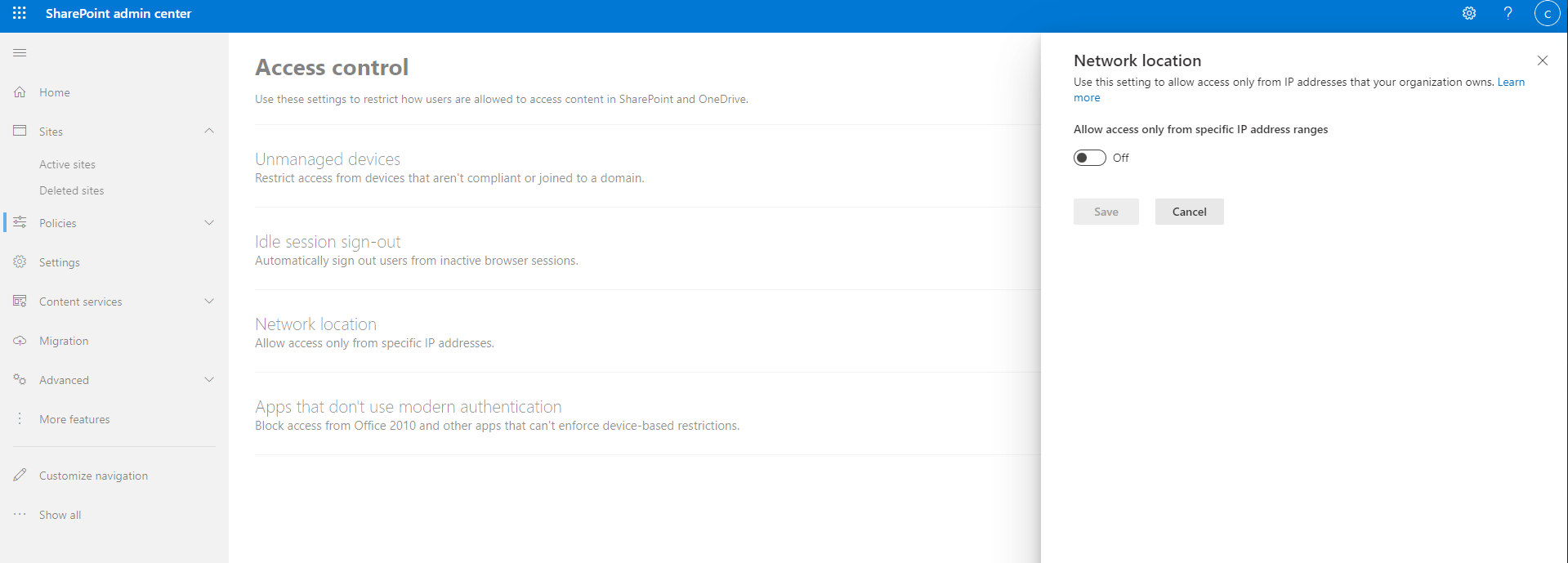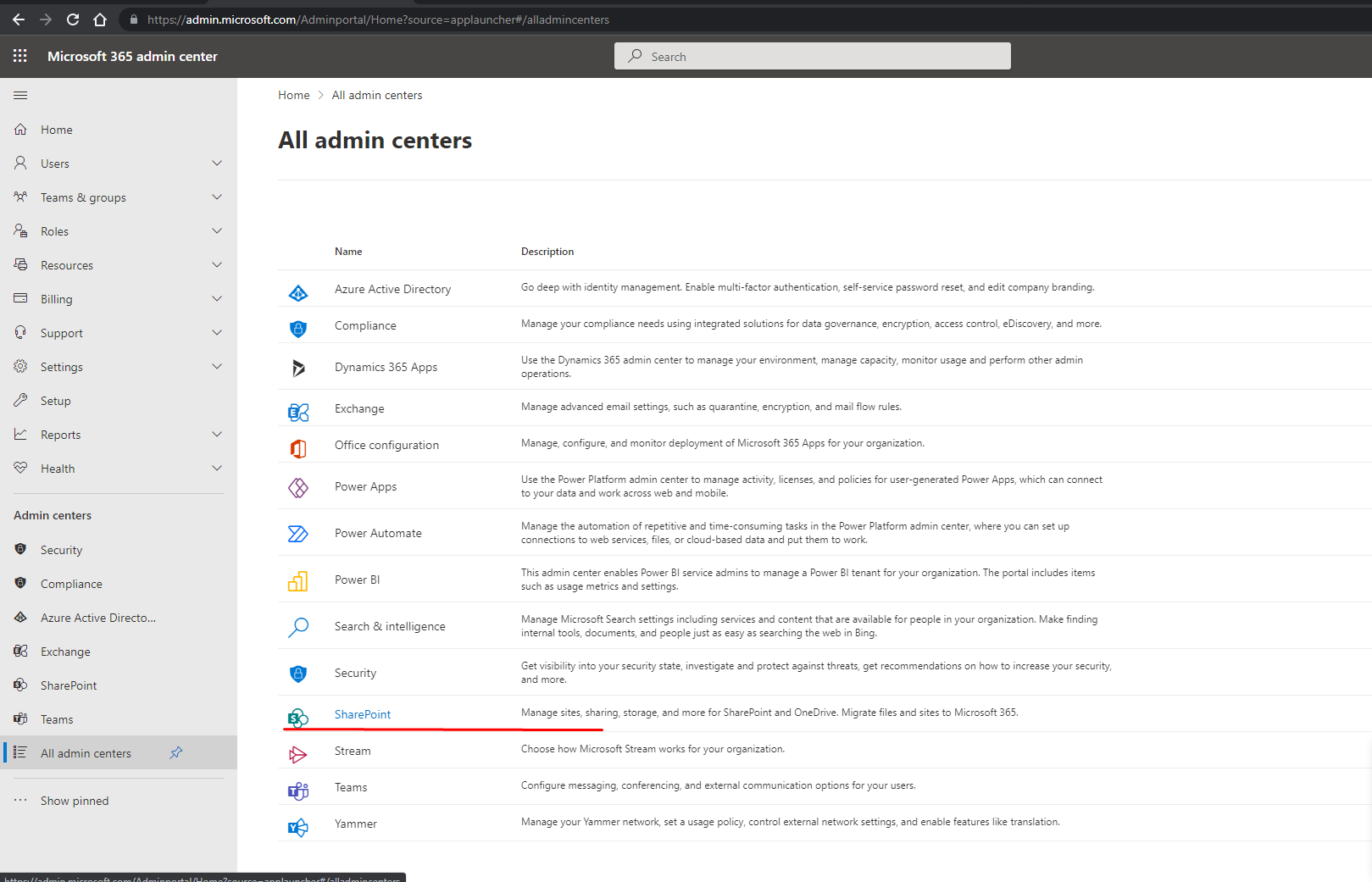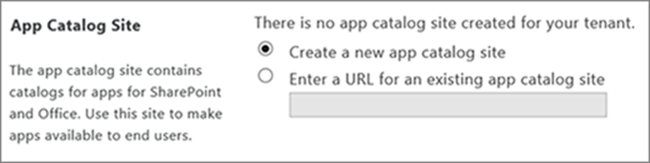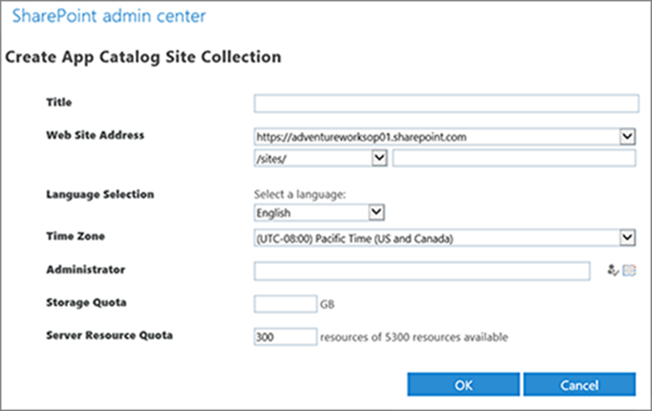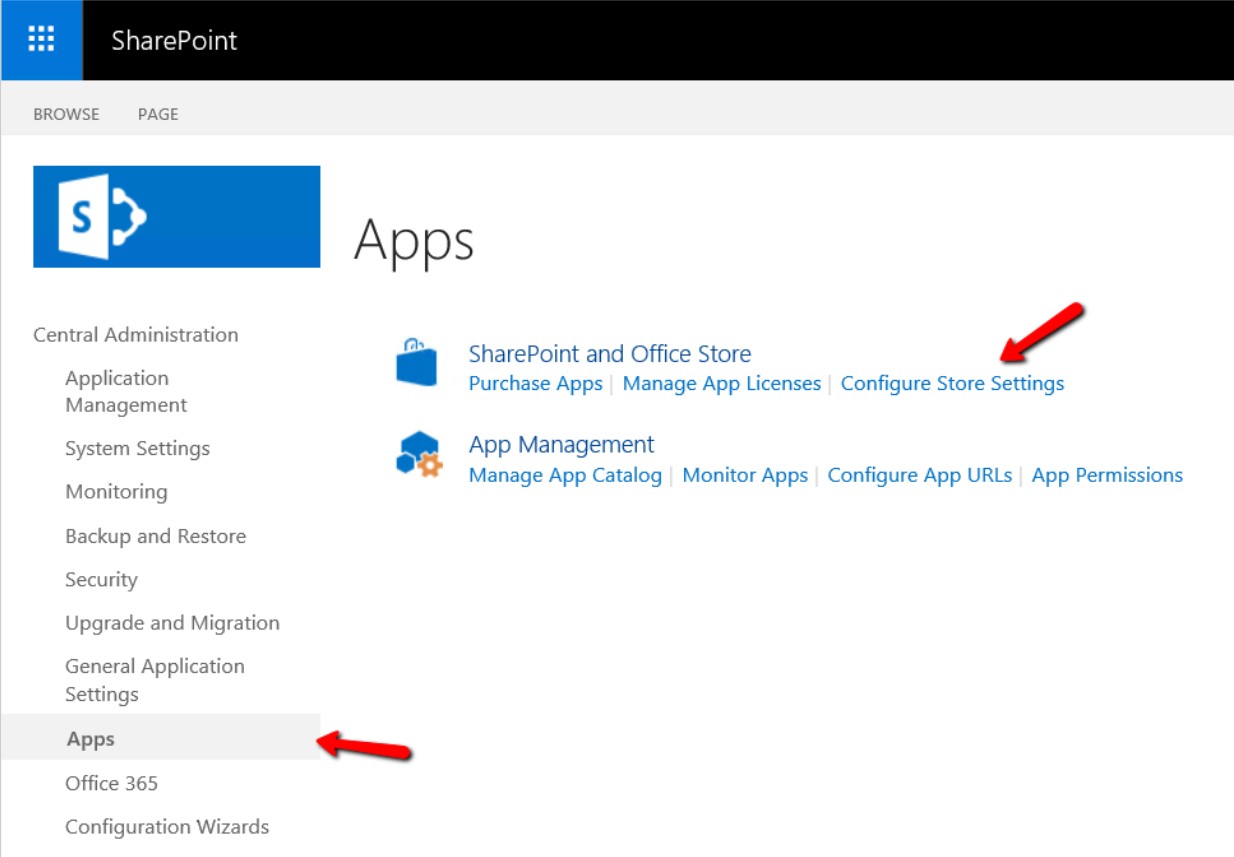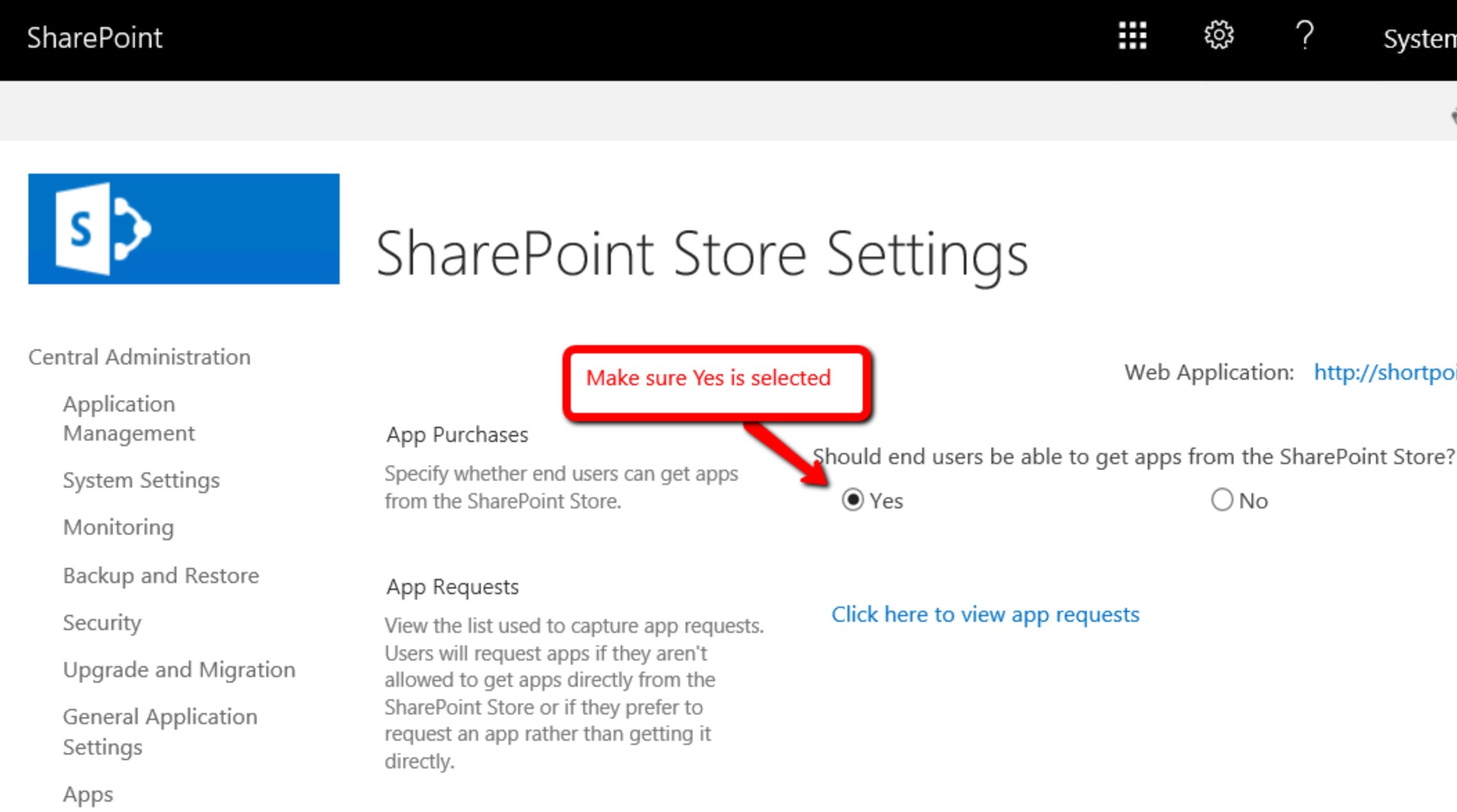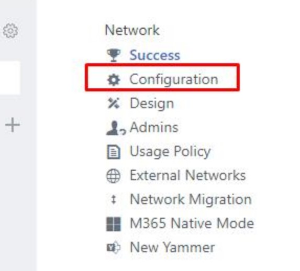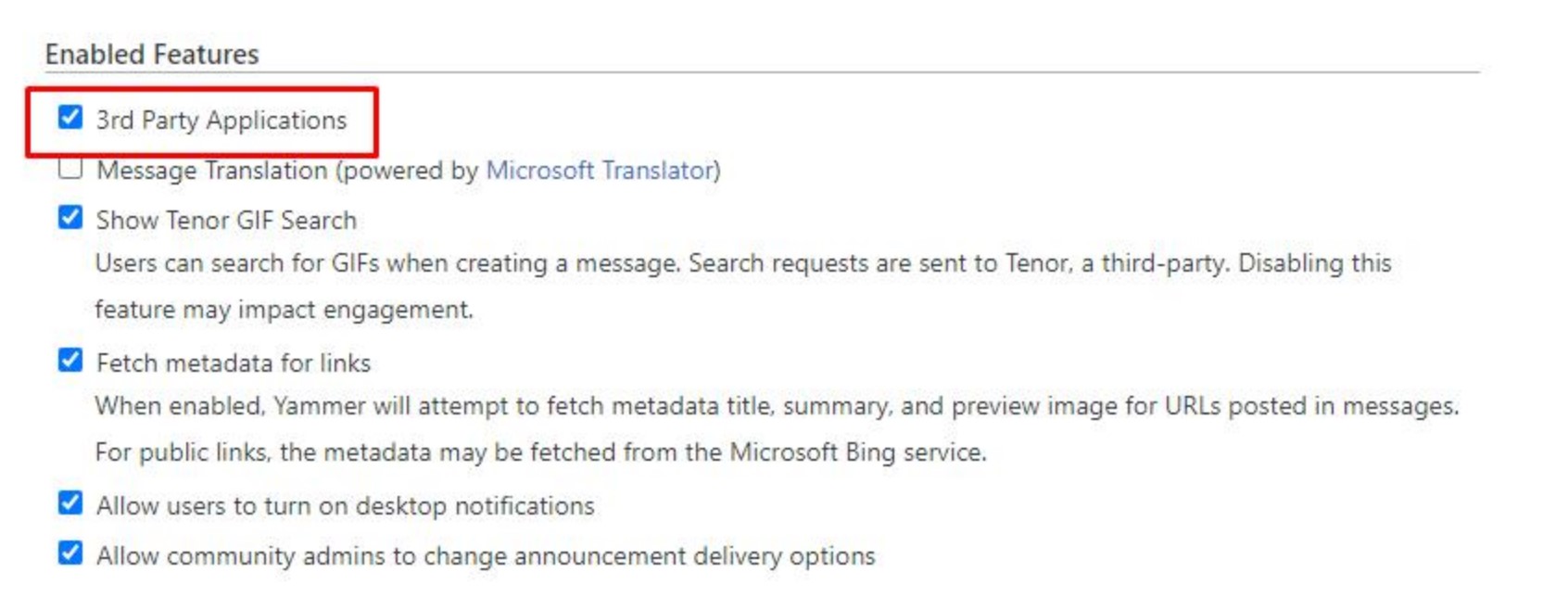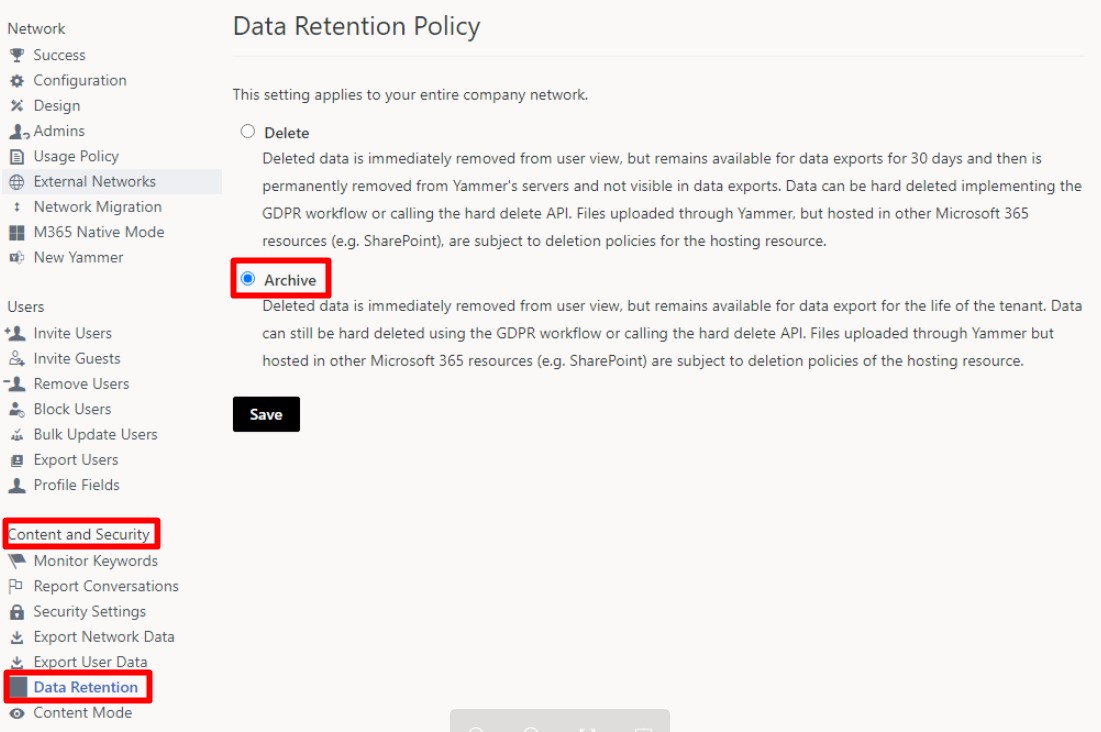Page History
...
Prerequisites for SharePoint Online
...
Prerequisites for installing the CardioLog Analytics SaaS Power BI Reports
At least one user account with a Power BI Pro or Power BI Premium Per User (PPU) license.
Microsoft Office 365 Global Admin permissions are required in order to approve
This user will become the owner of the app workspace in Power BI and will be able to share it with others in the organization and collaborate on reports.
End users who just need to consume reports, do not need a Power BI Pro or a Power BI Premium Per User (PPU) license. You can export reports for them (to CSV, PDF, Excel) or embed the report within SharePoint (using the publish to web - creates a public link to the report).
Note - there is no need to install Power BI for desktop, users users will login to the Power to the Power BI web interface.
Prerequisites for installing the CardioLog Analytics SaaS App
...
- SharePoint tenant administrator account;
- Site collection administrator (not just administrator) of the app catalog site collection of your tenant;
- Administrator of all the site collections that you are looking forward to include in the CardioLog Analytics SaaS reports.
...
from the Microsoft Store
- Access to the internet from all end users workstations, make sure that the following domains are not blocked by the browser: "azurewebsites.net" and "windows.net"
The URL of the SharePoint admin center of the SharePoint tenant you will be setting CardioLog Analytics on.
An account with Microsoft Office 365 Global Admin permissions is required in order to approve the CardioLog Analytics SaaS App installation request.
- Make sure that your tenant allows custom Apps authentication in order to install the CardioLog Analytics SaaS App.
Note: In case your tenant has this option disabled and DisableCustomAppAuthentication is set to to True (note that it is disabled by default for SharePoint Online tenants created on August 2020 or later), you can execute the following command in SharePoint Online Management Shell in order to enable it:
Info icon false Set-SPOTenant -DisableCustomAppAuthentication $false
- Make sure any SharePoint preservation policies you may have are temporarily turned off, while installing the CardioLog Analytics SaaS App, in order to approve the App:
Office 365 Admin > Compliance > Information governance > Retention policies > Select the SharePoint retention policy > Click "Disable policy". - Make sure control access based on specific network locations is turned off, in order to allow communications to CardioLog Analytics SaaS.
Office 365 Admin > All Admin Centers > SharePoint > Policies > Access control > Network location > Turn off "Allow access only from specific IP address ranges". - Verify an App Catalog is available in the SharePoint Online tenant:
- Sign in to Office 365 with your SharePoint Online global admin account.
- Go to Office 365 Admin > All Admin Centers > SharePoint.
- Select Apps from the Quick Launch bar on the left, and then select App Catalog
- If there is no app catalog site created yet, select Create a new app catalog site, and then select OK.
- On the Create App Catalog Site Collection page, enter the required information, and then select OK.
Prerequisites for installing the CardioLog Analytics SaaS Tracking Agent
- Prepare a Microsoft Office 365 service account with the following permissions in order to install the CardioLog Analytics SaaS Tracking Agent:
- SharePoint tenant administrator account;
- Site collection administrator (not just administrator) of the app catalog site collection of your tenant;
- Administrator of all the site collections that you are looking forward to include in the CardioLog Analytics SaaS reports.
- Make sure you have PowerShell version 5.1 or higher, with the MSOnline module installed.
Make sure custom scripts are turned on (changes in this setting take up to 24 hours to apply):
Office 365 Admin > All Admin Centers > SharePoint > Settings > Click on "Go to the classic settings page" > Custom Script > Select Allow in both options
Note: In case a specific site collection does not inherit these settings from SharePoint Central Administration, you can execute the following commands in SharePoint Online Management Shell (replace the placeholders for [company] and [site collection url]):Info icon false $url = "https://[company]-admin.sharepoint.com" $User = Read-Host -Prompt "Enter username for $url" $Password = Read-Host -Prompt 'Enter password' -AsSecureString $credentials = New-Object Microsoft.SharePoint.Client.SharePointOnlineCredentials($User, $Password) $adminContext = New-Object Microsoft.SharePoint.Client.ClientContext($url) $adminContext.Credentials = $credentials $tenant = New-Object Microsoft.Online.SharePoint.TenantAdministration.Tenant($adminContext) $adminContext.Load($tenant) $adminContext.ExecuteQuery() $props = $tenant.GetSitePropertiesByUrl("[site collection url]", $false) $adminContext.Load($props) $adminContext.ExecuteQuery() $DenyAddAndCustomizePagesStatusEnum = [Microsoft.Online.SharePoint.TenantAdministration.DenyAddAndCustomizePagesStatus] $props.DenyAddAndCustomizePages = $DenyAddAndCustomizePagesStatusEnum::Disabled $props.Update() $adminContext.ExecuteQuery()
- Verify an App Catalog is available in the SharePoint Online tenant:
- Sign in to Office 365 with your SharePoint Online global admin account. Go to Office 365 Admin > All Admin Centers > SharePoint.
- Select Apps from the Quick Launch bar on the left, and then select App Catalog If there is no app catalog site created yet, select Create a new app catalog site, and then select OK.
On the Create App Catalog Site Collection page, enter the required information, and then select OK.
If end users are using IE 9/10/11 with Medium-High security level and above, they will have to manually enable the IE Active Scripting option for the appropriate security zone as follows: Open IE -> Tools -> Internet
Options -> Security -> Choose the appropriate security zone (Internet Zone most likely) -> Custom Level... -> Scripting -> Enable the Active Scripting option. Another option is to add the event listener host URL to a IE security zone with Medium or lower security level (e.g. Trusted Sites) or to add the Azure event listener host URL to Trusted Sites. If end users are using IE 9, they will also have to manually enable the Access data sources across domain option as follows: Open IE -> Tools -> Internet Options -> Security -> Choose the relevant security zone (Internet Zone most likely) -> Custom Level... -> Miscellaneous -> Enable the Access data sources across domains option.
Prerequisites for SharePoint On-Prem
...
Prerequisites for installing the CardioLog Analytics SaaS Power BI Reports
- At least one user account with a Power BI Pro or Power BI Premium Per User (PPU) license. This
This user will become the owner of the app workspace in Power BI and will be able to share it with others in the organization and collaborate on reports. End
End users who just need to consume reports, do not need a Power BI Pro or a Power BI Premium Per User (PPU) license. You can export reports for them (to CSV, PDF, Excel) or embed the report within SharePoint (using the publish to web - creates a public link to the report).
Note - there there is no need to install Power BI for desktop, users will login to the Power BI web interface.
Prerequisites for configuring CardioLog Analytics SaaS with SharePoint On-Prem
- Access to the internet from all end users workstations, make sure that the following domains are not blocked by the browser: "azurewebsites.net" and "windows.net"
- The SharePoint farm admin service account credentials (make sure the farm admin account has full access rights to the selected web applications in SharePoint Central Administration > Manage Web Application > User Policy).
- Configure a site-to-site VPN to securely access the customers' SharePoint environment from Intlock's Azure network. The list of supported VPN devices and instructions on configuring the VPN can be found found here. Contact us for more details.
Prerequisites for installing the CardioLog Analytics SaaS Tracking Agent
- Prepare a user account with the following permissions in order to install the CardioLog Analytics SaaS Tracking Agent:
- SharePoint farm administrator;
- A local administrator on the SharePoint central admin server and WFE servers.
- Make sure you have PowerShell version 5.1 or higher.
- For customers with SharePoint 2019 modern sites,
- Prepare a user account that is a member of the sites Owners group and has Full Control permissions on the App Catalog.
- Verify your environment supports using Apps for SharePoint 2019 and enable Apps for your farm:
- Go to the SharePoint Central Administration.
- Navigate to Apps and Configure Store Settings.
- Make sure you have the App Purchases enabled.
SharePoint Central Administration > Apps > Configure Store Settings > App Purchases > Select Yes for Should end users be able to get apps from the SharePoint Store?
- Go to the SharePoint Central Administration.
- If end users are using IE 9/10/11 with Medium-High security level and above, they will have to manually enable the IE Active Scripting option for the appropriate security zone as follows: Open IE -> Tools -> Internet Options -> Security -> Choose the appropriate security zone (Internet Zone most likely) -> Custom Level... -> Scripting -> Enable the Active Scripting option. Another option is to add the Azure event listener host URL to Trusted Sites. If end users are using IE 9, they will also have to manually enable the Access data sources across domain option as follows: Open IE -> Tools -> Internet Options -> Security -> Choose the relevant security zone (Internet Zone most likely) -> Custom Level... -> Miscellaneous -> Enable the Access data sources across domains option.
Prerequisites for Yammer
- A dedicated service account that is a Verified Admin in the Yammer network.
- At least one user account with a Power BI Pro or Power BI Premium Per User (PPU) license (the Yammer reports are displayed in Power BI). This user will become the owner of the app workspace in Power BI and will be able to share it with others in the organization and collaborate on reports.
- Enable 3rd Party Applications (to install the CardioLog Analytics SaaS app from the Yammer Apps Directory)
- Log on to Yammer with a verified admin and click on the gear icon to open Settings.
- Settings > Network Admin > Network > Configuration > Enabled Features > select 3rd Party Applications.
- Log on to Yammer with a verified admin and click on the gear icon to open Settings.
- Enable Archive data retention policy (to import data about deleted content).
- Log on to Yammer with a verified admin and click on the gear icon to open Settings.
- Settings > Network Admin > Content and Security > Data Retention > select Archive option.
- Enable Private Content mode (to import data about private groups)
- Log on to Yammer with a verified admin and click on the gear icon to open Settings.
- Settings > Network Admin > Content and Security > Content Mode > select Private Content mode and click Save.
...