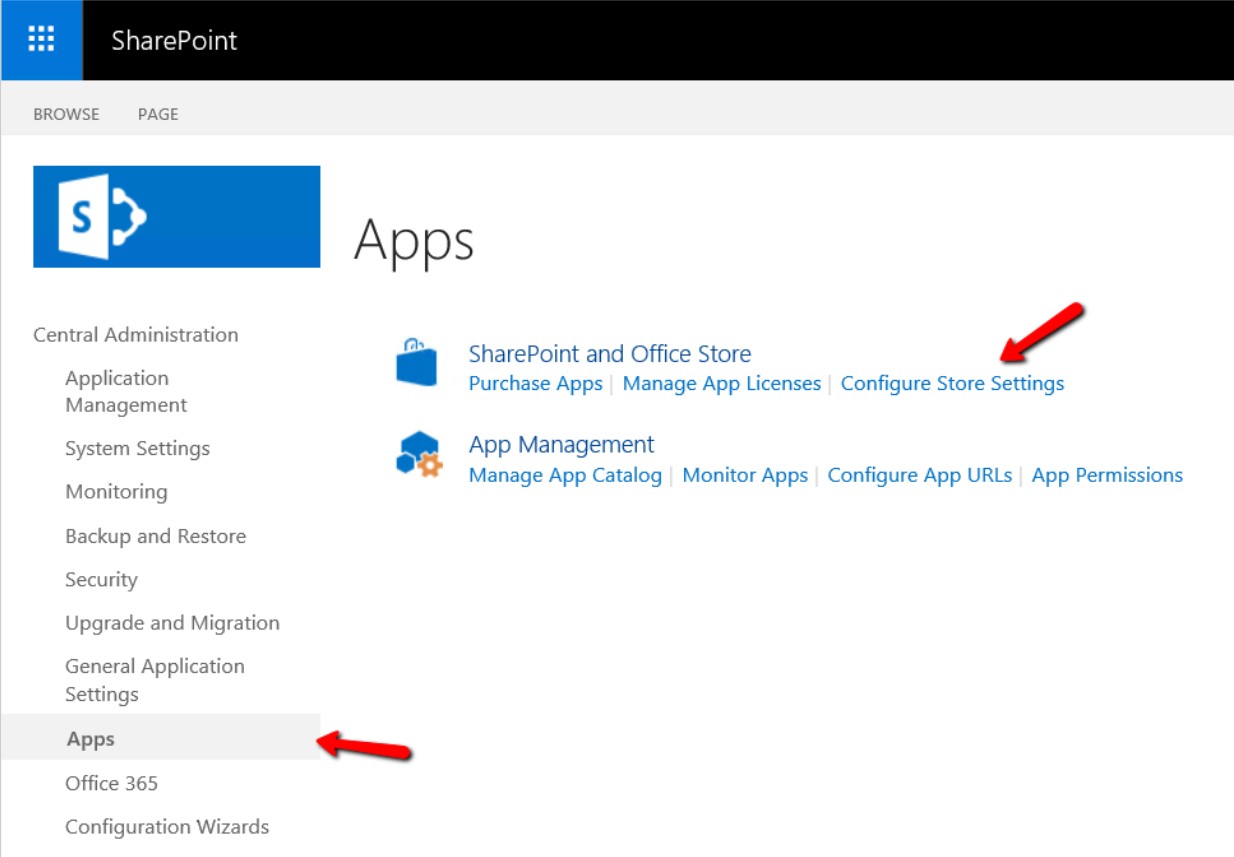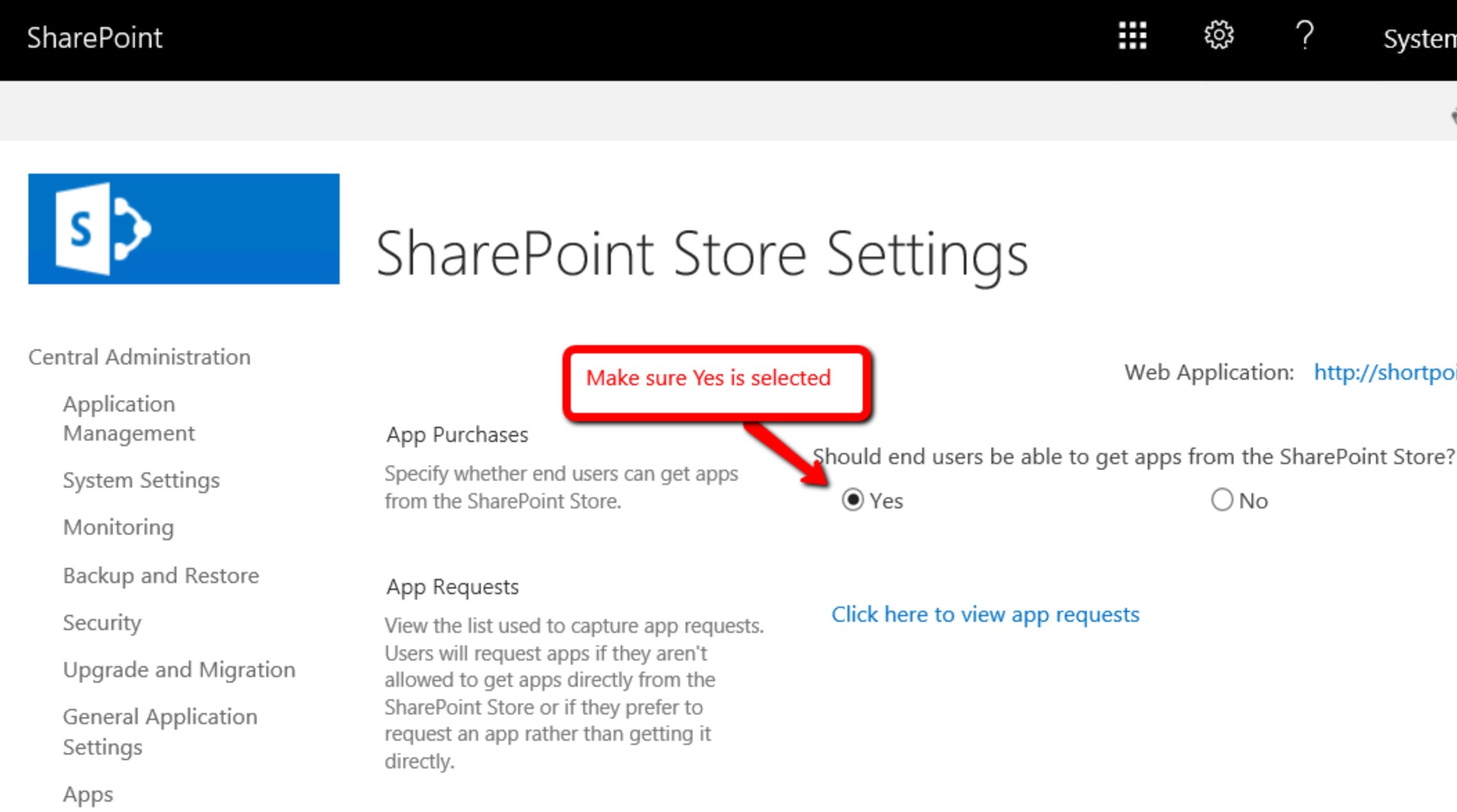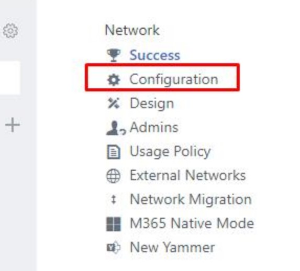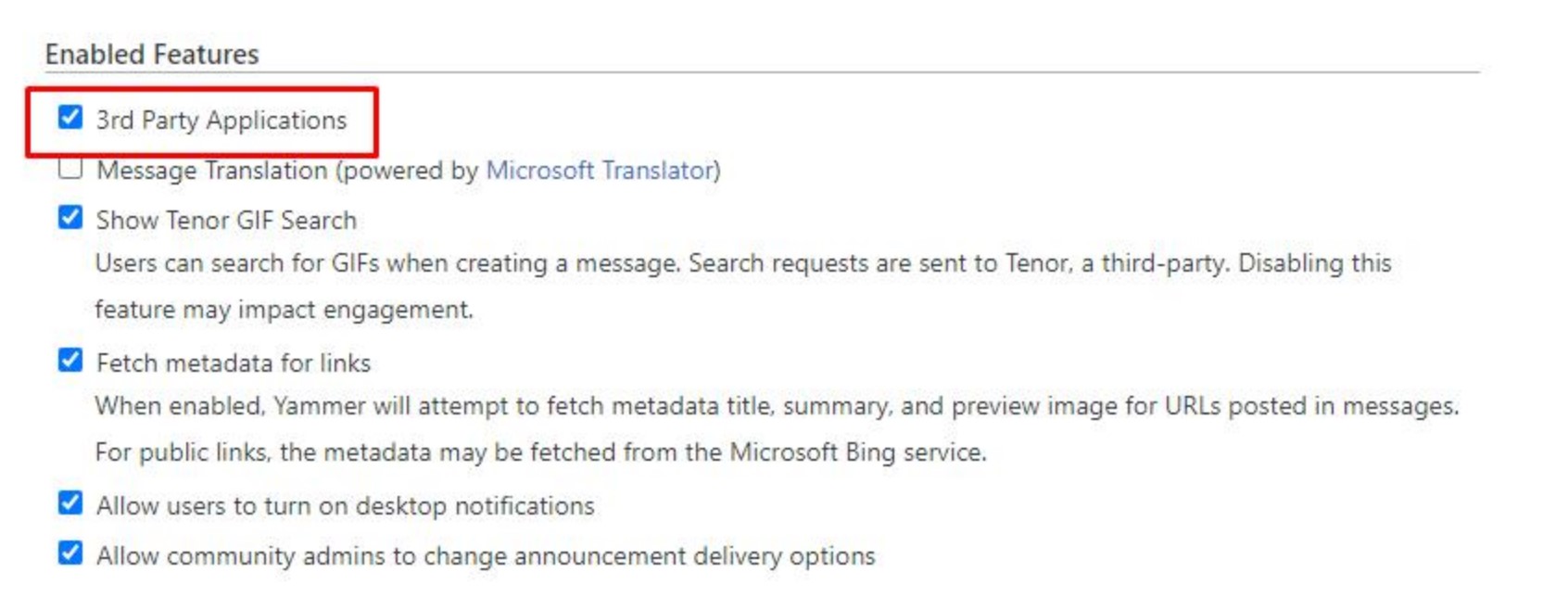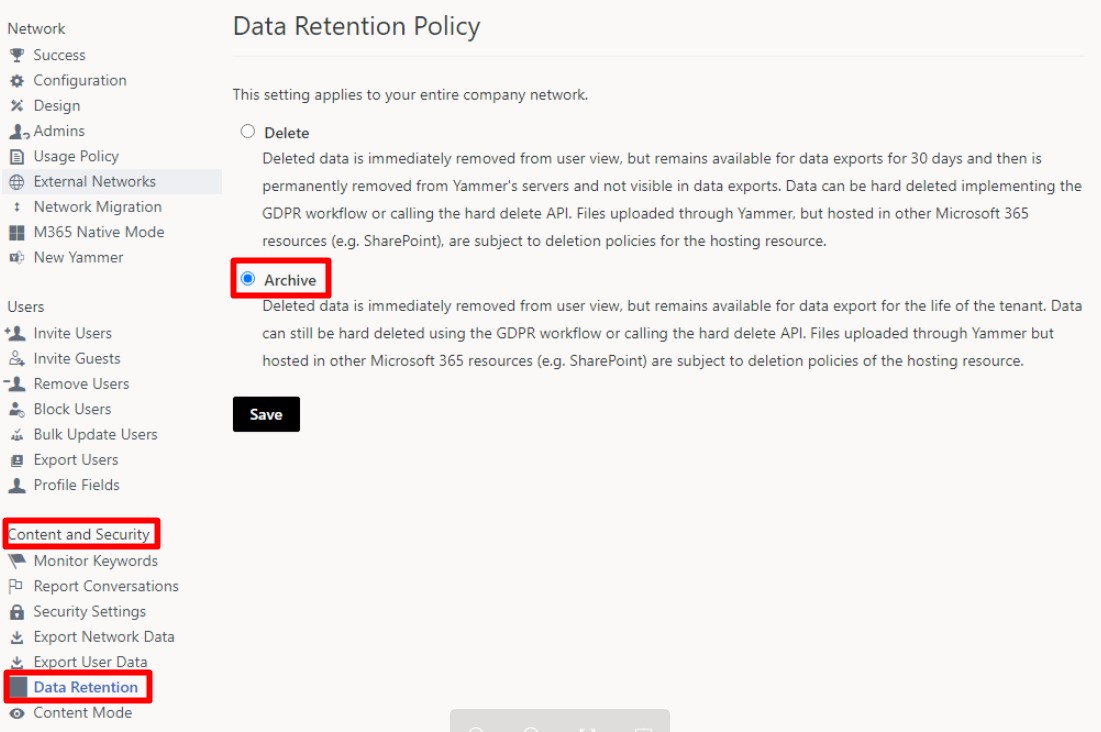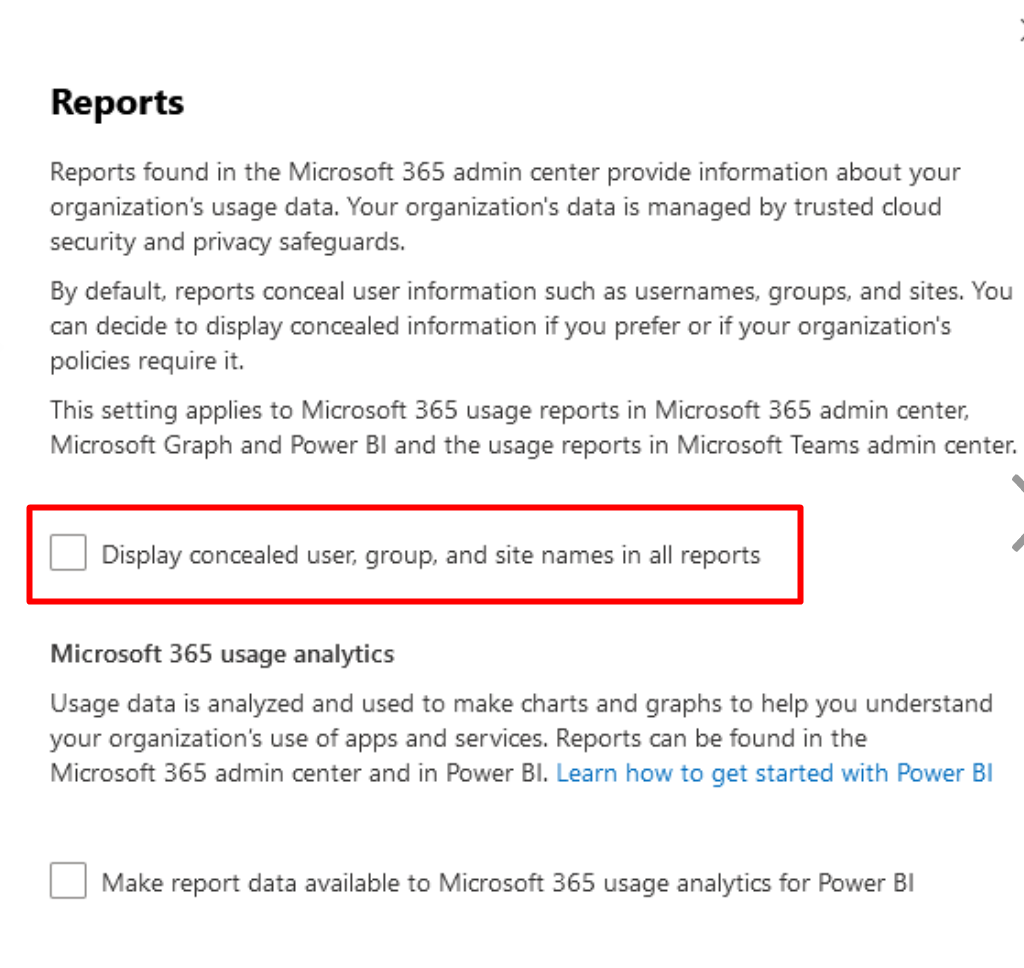Page History
...
- Prepare a user account with the following permissions in order to install the CardioLog Analytics SaaS Tracking Agent:
- SharePoint farm administrator;
- A local administrator on the SharePoint central admin server and WFE servers.
- Make sure you have PowerShell version 5.1 or higher.
- For customers with SharePoint 2019 modern sites,
- Prepare a user account that is a member of the sites Owners group and has Full Control permissions on the App Catalog.
- Verify your environment supports using Apps for SharePoint 2019 and enable Apps for your farm:
- Go to the SharePoint Central Administration.
- Navigate to Apps and Configure Store Settings.
- Make sure you have the App Purchases enabled.
SharePoint Central Administration > Apps > Configure Store Settings > App Purchases > Select Yes for Should end users be able to get apps from the SharePoint Store?
- Go to the SharePoint Central Administration.
- If end users are using IE 9/10/11 with Medium-High security level and above, they will have to manually enable the IE Active Scripting option for the appropriate security zone as follows: Open IE -> Tools -> Internet Options -> Security -> Choose the appropriate security zone (Internet Zone most likely) -> Custom Level... -> Scripting -> Enable the Active Scripting option. Another option is to add the Azure event listener host URL to Trusted Sites. If end users are using IE 9, they will also have to manually enable the Access data sources across domain option as follows: Open IE -> Tools -> Internet Options -> Security -> Choose the relevant security zone (Internet Zone most likely) -> Custom Level... -> Miscellaneous -> Enable the Access data sources across domains option.
Prerequisites for Viva Engage (Yammer)
- A dedicated service account that is a Verified Admin in the Yammer network.
- At least one user account with a Power BI Pro or Power BI Premium Per User (PPU) license (the Yammer reports are displayed in Power BI). This user will become the owner of the app workspace in Power BI and will be able to share it with others in the organization and collaborate on reports.
- Enable 3rd Party Applications (to install the CardioLog Analytics SaaS app from the Yammer Apps Directory)
- Log on to Yammer with a verified admin and click on the gear icon to open Settings.
- Settings > Network Admin > Network > Configuration > Enabled Features > select 3rd Party Applications.
- Log on to Yammer with a verified admin and click on the gear icon to open Settings.
- Enable Archive data retention policy (to import data about deleted content).
- Log on to Yammer with a verified admin and click on the gear icon to open Settings.
- Settings > Network Admin > Content and Security > Data Retention > select Archive option.
- Enable Private Content mode (to import data about private groups)
- Log on to Yammer with a verified admin and click on the gear icon to open Settings.
- Settings > Network Admin > Content and Security > Content Mode > select Private Content mode and click Save.
- Disable concealed user, group, and site names (to import actual user names).
- Log on to Microsoft 365 admin center.
- Go to Settings > Org settings > Reports.
- Clear the Display concealed user, group, and site names in all reports option.
...