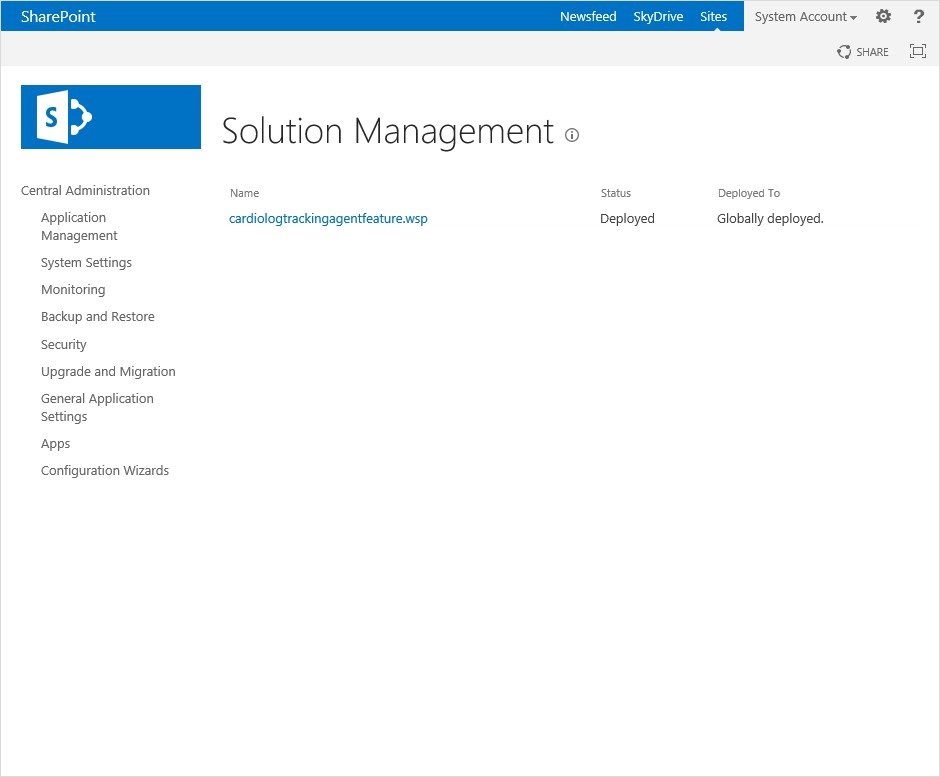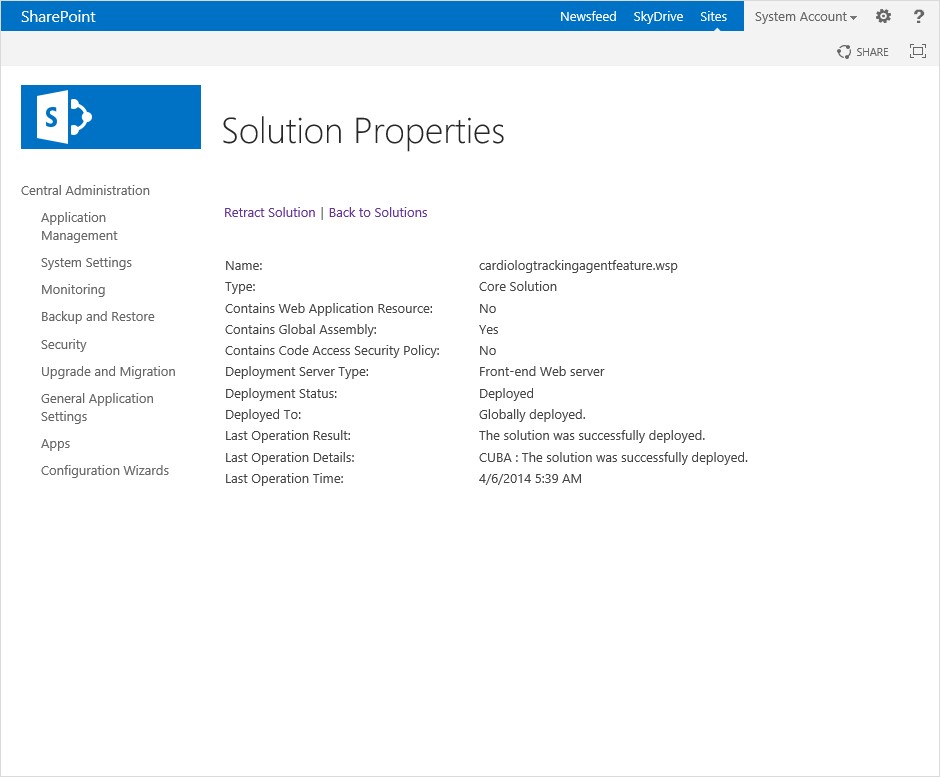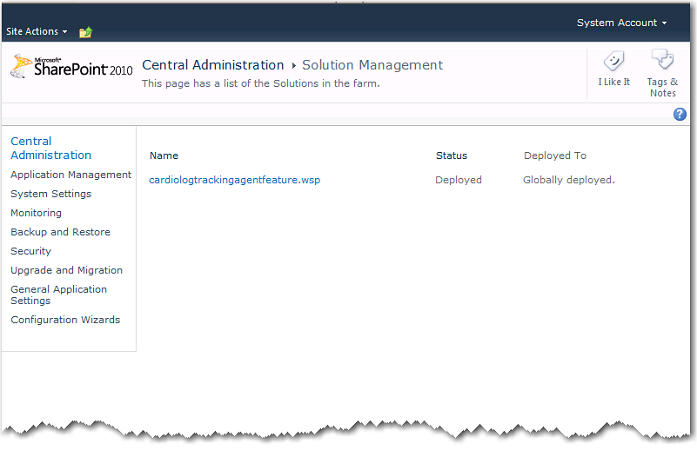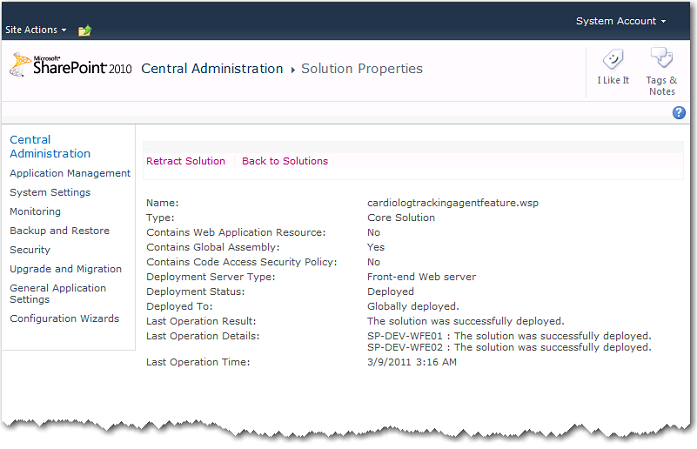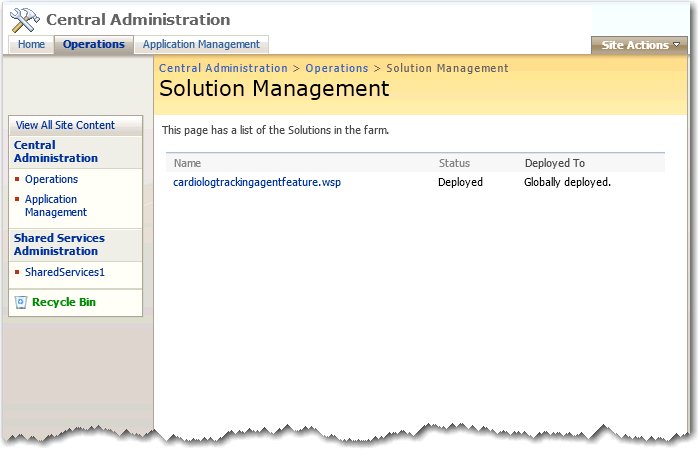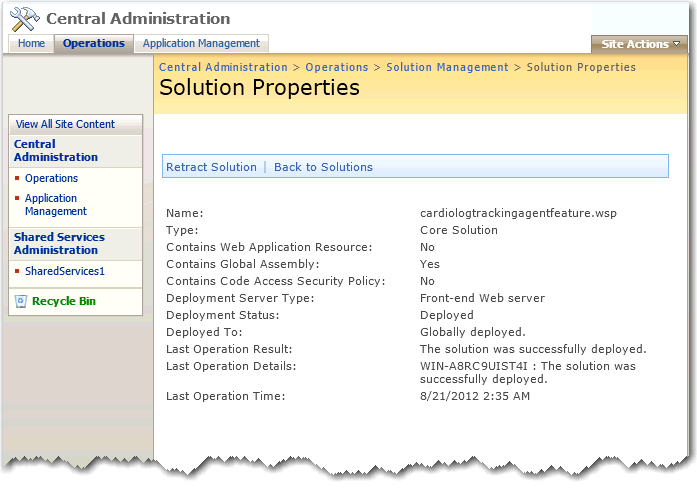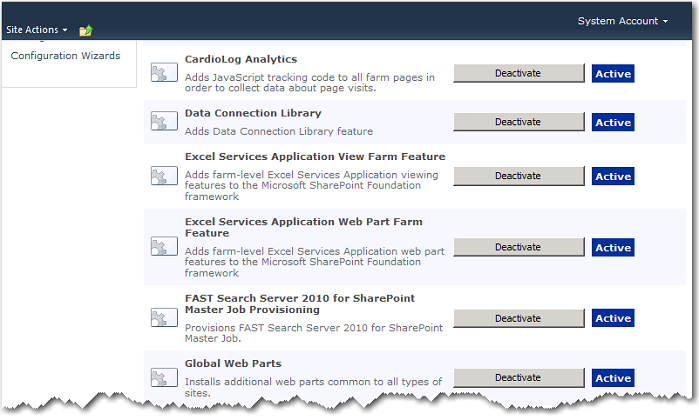Page History
...
- Running the Configuration Wizard
- Deploy Deploying the 'CardioLog Analytics' SharePoint featureFeature
- Automatically Add the JavaScript Tracking Code
- Manually add Add a JavaScript tracking codeTracking Code
- Tracking Document Usage from within From Within Office
- Configuring Multiple Web Applications
- Configuring Multiple Farms
- Configuring Reporting Report Data Cache
| Anchor | ||||
|---|---|---|---|---|
|
...
- Launch CardioLog.
- In the Welcome dialog, select the desired interface language and date format, and your SharePoint version, then click Next.
Configuration Wizard Step 1 Step 2 of the Configuration Wizard, SharePoint Online Usage Tracking, can be performed either automatically or manually. Please select only one option to configure the Tracking Agent.
Configuration Wizard Step 2a
- Click Next to continue, which will start the event collection test.
Configuration Wizard Step 2b2 Installation - Follow the steps listed and click Next Step upon completing each instruction in the dialog.
Deploying the 'CardioLog Analytics' SharePoint FeatureAnchor deploy sharepoint deploy sharepoint
CardioLog provides a streamlined solution (cardiologtrackingagentfeature.wsp) for installing the JavaScript tracking code on all of your SharePoint farm pages. This SharePoint solution includes a farm-scoped feature named CardioLog Analytics, which can be activated or deactivated using SharePoint's Central Administration.
Note: Confirm that you have administrator permissions for your SharePoint farm, SharePoint application server and Web Front End server before configuring your servers.
- In the Usage Tracking dialog, select "Yes, install and activate CardioLog Analytics SharePoint Feature" and enter the SharePoint application server machine name:
Step 2 - Usage Tracking - Click Next
Wait while the wizard installs the cardiologtrackingagentfeature.wsp solution file, deploys the solution throughout all web front ends, and activates the CardioLog Analytics feature. If this step fails, please see "CardioLog Analytics" SharePoint Feature Manual Installation Procedure.
To confirm the solution has deployed properly, go to SharePoint 2013, and navigate to Central Administration > System Settings > Manage farm solutions
SharePoint 2013 - Solution Management
In the Solution Properties window, click cardiologtrackingagentfeature.wsp and verify that the solution was successfully deployed to all web front ends.SharePoint 2013 - Solution Properties
To view the deployed solution in SharePoint 2010, go to Central Administration > System Settings > Manage farm solutions
SharePoint 2010 - Solution Management
In the Solution Properties window, click cardiologtrackingagentfeature.wsp and verify that the solution was successfully deployed to all web front ends.
SharePoint 2010 - Solution Properties
To view the deployed solution in MOSS 2007, go to Central Administration > Operations > Solution Management
MOSS 2007 - Solution Management
In the Solution Properties window, click cardiologtrackingagentfeature.wsp and verify that the solution was successfully deployed to all web front ends.
MOSS 2007 - Solution Properties
Activate/Deactivate Data CollectionThe CardioLog Analytics feature is automatically activated and starts data collection immediately upon installation. The CardioLog Analytics solution may also be manually deactivated and reactivated.
Warning: Deactivating the solution will stop all data collection until reactivated.
To deactivate the CardioLog Analytics feature in SharePoint 2013, go to Central Administration > System Settings > Manage farm features
SharePoint 2013 - Manage farm featuresTo deactivate the CardioLog Analytics feature in SharePoint 2010, go to Central Administration > System Settings > Manage farm features
SharePoint 2010 - Manage farm features
To deactivate the CardioLog Analytics feature in MOSS 2007, go to Central Administration > Operations > Manage farm features
MOSS 2007 - Manage farm features
Note: The CardioLog Analytics SharePoint Feature will work only for master pages which contain the following control in the head section:<SharePoint:DelegateControl runat="server" ControlId="AdditionalPageHead" AllowMultipleControls="true"/>
This control is included in the master pages for all SharePoint templates, except the MOSS 2007 Publishing Site master page. Add this control to all MOSS 2007 Publishing Site master pages, right before the closing </HEAD> tag. Alternatively, you can also use a top master file, which is included in all of the Publishing Sites master pages, in order to perform a single update.
Automatically add the JavaScript tracking codeAnchor auto add java auto add java
Notes: This step should be done for each WFE. The CardioLog service account must have write permissions to the SharePoint template directory:
[SharePoint 2013 Server]\%PROGRAMFILES%\Common Files\Microsoft Shared\web server extensions\15\TEMPLATE
[SharePoint 2010 Server]\%PROGRAMFILES%\Common Files\Microsoft Shared\web server extensions\14\TEMPLATE
[SharePoint 2007 Server]\%PROGRAMFILES%\Common Files\Microsoft Shared\web server extensions\12\TEMPLATE
| Anchor | ||||
|---|---|---|---|---|
|
...