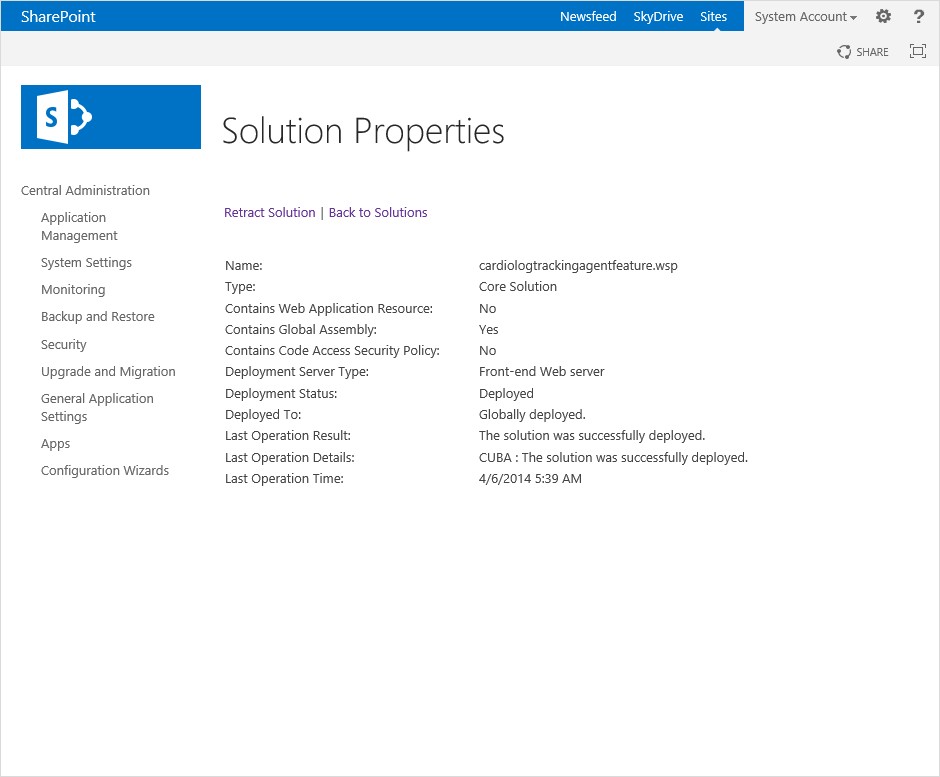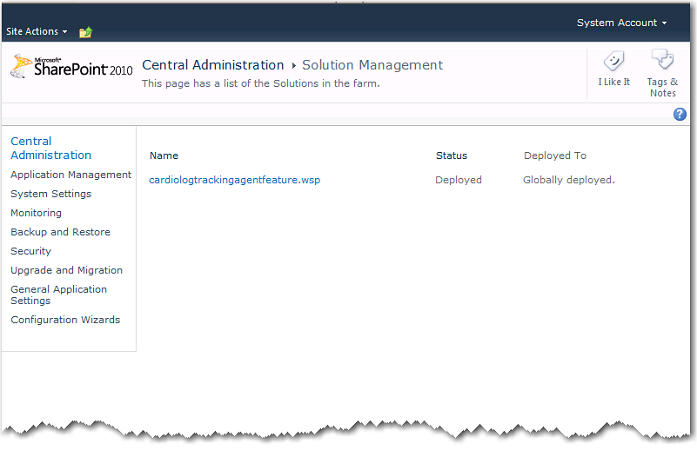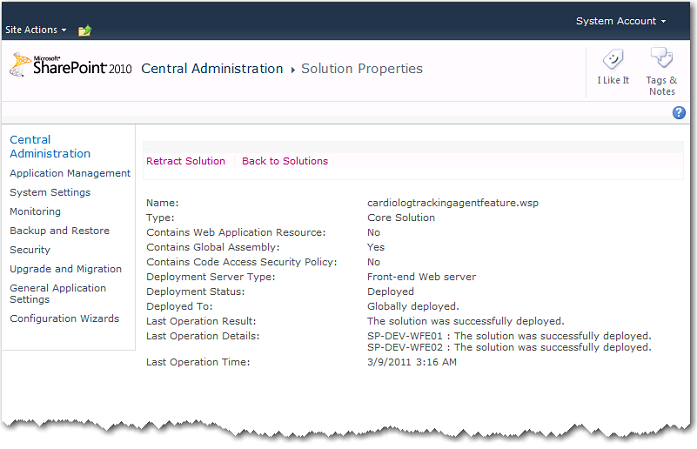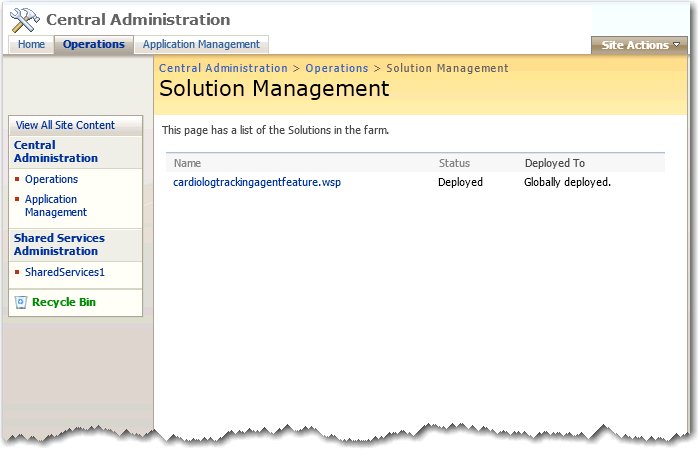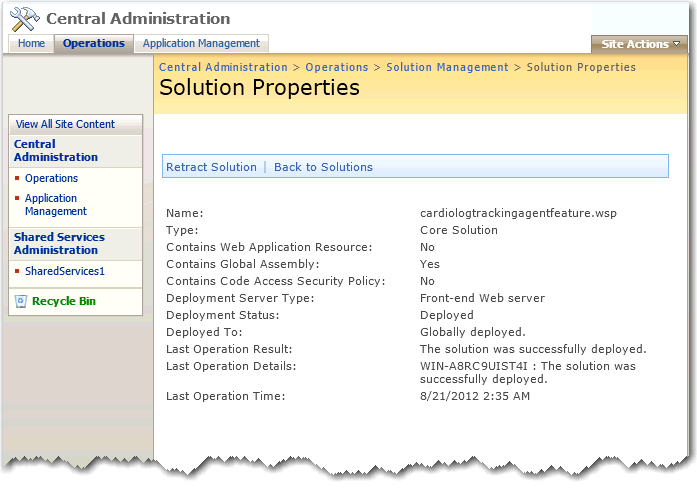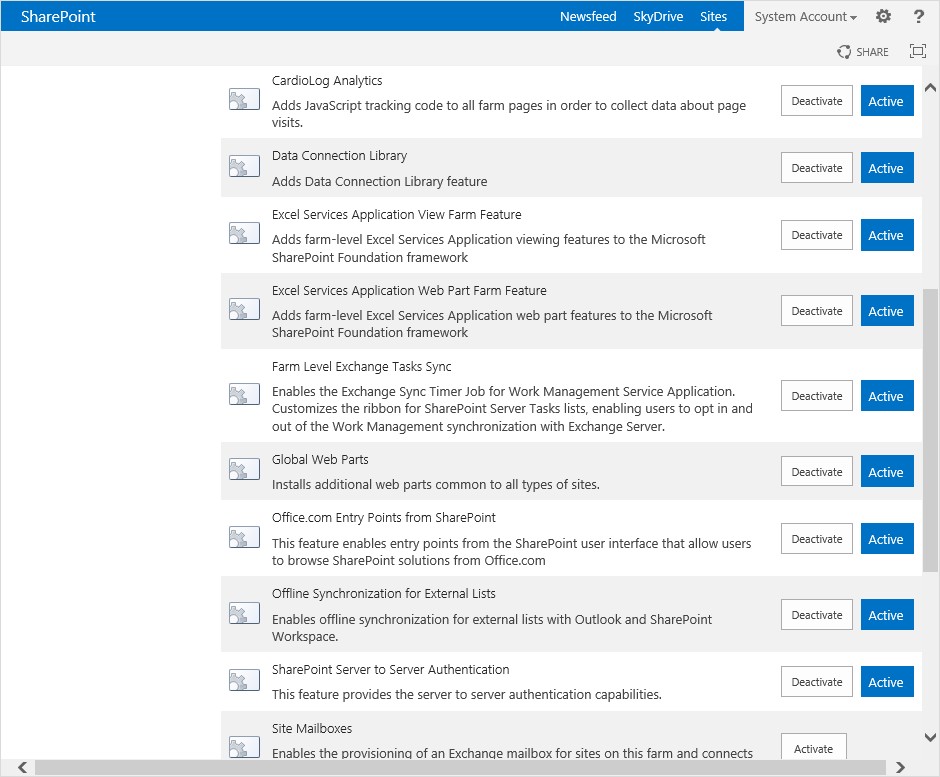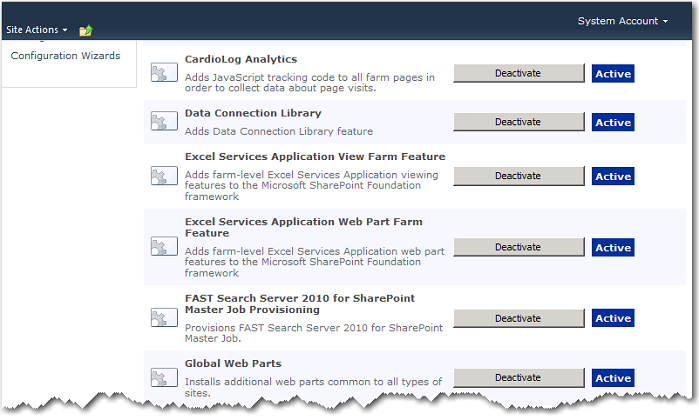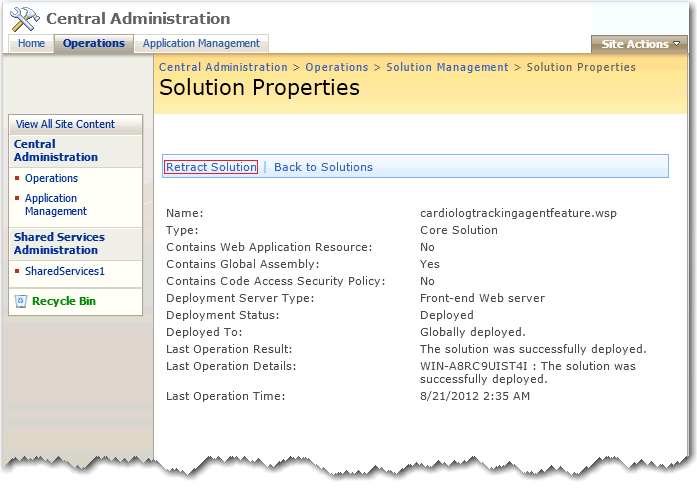Page History
...
SharePoint 2013 - Solution Management
In the Solution Properties, click cardiologtrackingagentfeature.wsp and verify that the solution was successfully deployed to all web front ends.
SharePoint 2013 - Solution Properties
To view the deployed solution in SharePoint 2010, go to Central Administration > System Settings > Manage farm solutions
SharePoint 2010 - Solution Management
In the Solution Properties, click cardiologtrackingagentfeature.wsp and verify that the solution was successfully deployed to all web front ends.
SharePoint 2010 - Solution Properties
To view the deployed solution in MOSS 2007, go to Central Administration > Operations > Solution Management
MOSS 2007 - Solution Management
In the Solution Properties, click cardiologtrackingagentfeature.wsp and verify that the solution was successfully deployed to all web front ends.
MOSS 2007 - Solution Properties
| Anchor | ||||
|---|---|---|---|---|
|
Upon installing the CardioLog Analytics feature, it is automatically activated and data is being collected.
Warning: The deactivation operation will stop data collection
To deactivate the CardioLog Analytics feature in SharePoint 2013, go to Central Administration > System Settings > Manage farm features
SharePoint 2013 - Manage farm features
SharePoint 2010 - Manage farm features
To deactivate the CardioLog Analytics feature in MOSS 2007, go to Central Administration > Operations > Manage farm features
MOSS 2007 - Manage farm features
Note: The CardioLog Analytics SharePoint Feature will work only for master pages which contain the following control in the head section:
<SharePoint:DelegateControl runat="server" ControlId="AdditionalPageHead" AllowMultipleControls="true"/>
This control is included in the master pages for all SharePoint templates, besides the MOSS 2007 Publishing Site master page.
Add this control to all MOSS 2007 Publishing Site master pages, right before the closing </HEAD> tag. Alternatively, you can also use a top master file which is included in all of the Publishing Sites master pages, in order to perform a single update.
| Anchor | ||||
|---|---|---|---|---|
|
Removing the "CardioLog Analytics" Feature using SharePoint Central Administration
- Deactivate the CardioLog Analytics feature as detailed here.
- Retract the solution and remove it.
For SharePoint 2013 only - Go to Central Administration > System Settings > Manage farm solutions > Click cardiologtrackingagentfeature.wsp > Click Retract Solution.
For SharePoint 2010 only - Go to Central Administration > System Settings > Manage farm solutions > Click cardiologtrackingagentfeature.wsp > Click Retract Solution.
For MOSS 2007 only - Go to Central Administration > Operations > Solution Management > Click cardiologtrackingagentfeature.wsp > Click Retract Solution.
Once the solution status shows "Not Deployed", click Remove Solution in order to completely remove the solution. - Open IIS Manager > Remove the CardioLogAgent web application located under the _layouts folder
- Open the LAYOUTS folder and remove the CardioLogAgent folder
- Repeat steps 3 and 4 for each SharePoint website
- Repeat steps 3 - 5 for each SharePoint WFE server
Delete your browser cache and verify that when you browse the SharePoint website that you no longer see the CardioLog tracking agent popup when clicking on Ctrl+F12 on the keyboard or when clicking the Agent Console link (follow the instructions in http://cardiologserver:port/CardioLog/Configuration/AgentConsoleBoo... to add the agent console link to your browser).
Removing the "CardioLog Analytics" Feature using Command Line
Execute the following commands from command prompt in order to deactivate the feature, retract and remove the solution from your SharePoint farm (edit the directory path: 1X - 12 for MOSS 2007, 14 for SharePoint 2010, 15 for SharePoint 2013):
cd C:\Program Files\Common Files\Microsoft Shared\Web Server Extensions\1X\BIN
stsadm -o deactivatefeature -force -name "CardioLogAnalytics"
stsadm -o uninstallfeature -force -name "CardioLogAnalytics"
stsadm -o retractsolution -immediate -name "CardioLogTrackingAgentFeature.wsp"
stsadm -o execadmsvcjobs
stsadm -o deletesolution -override -name "CardioLogTrackingAgentFeature.wsp"
stsadm -o execadmsvcjobs