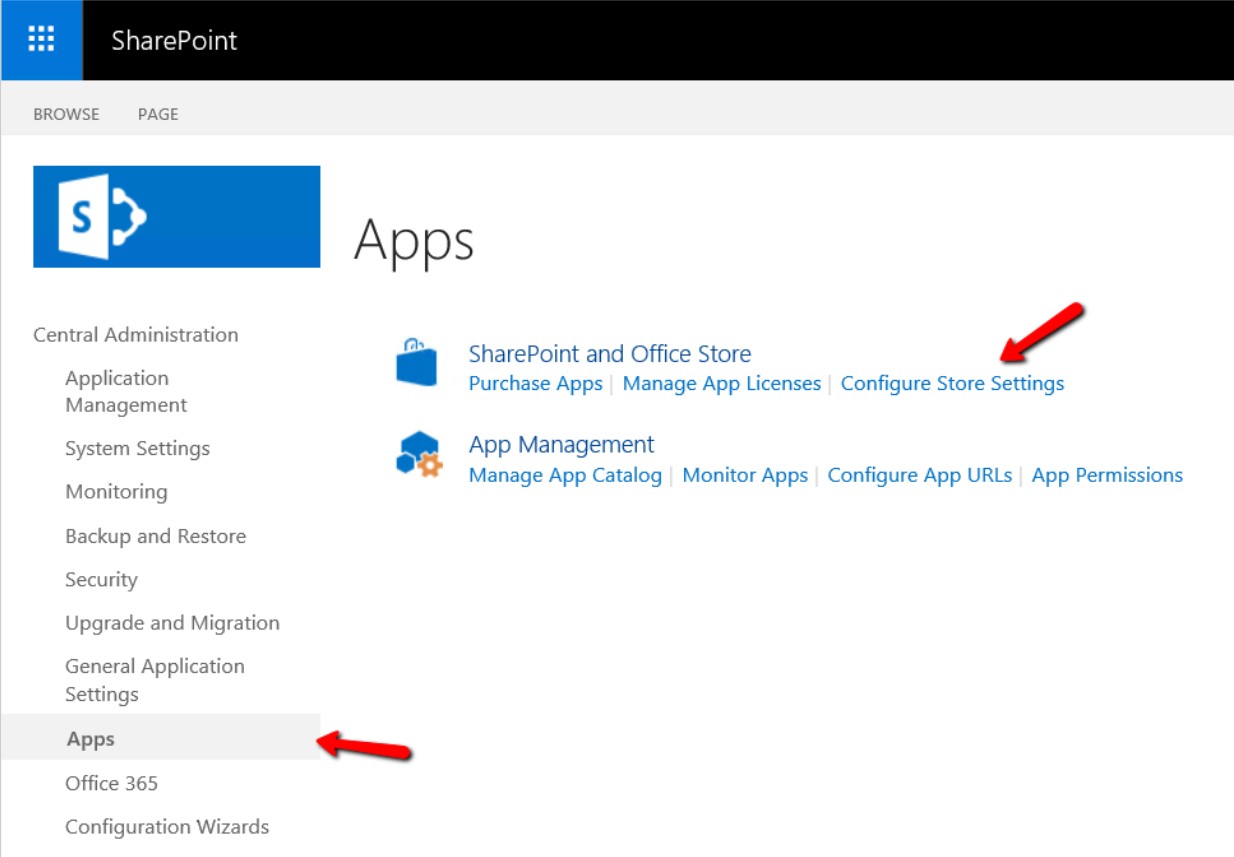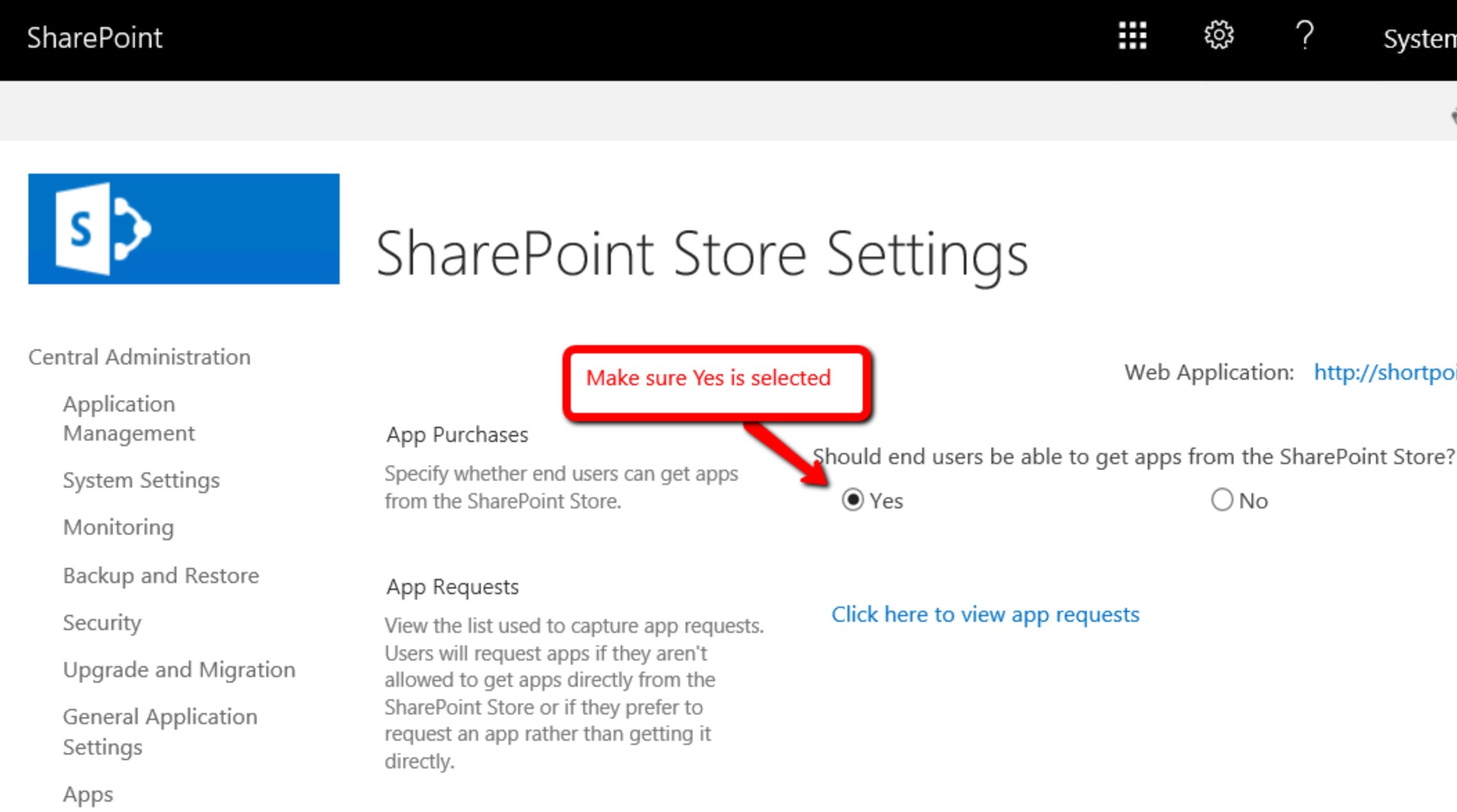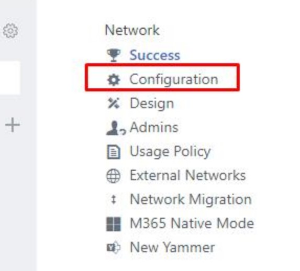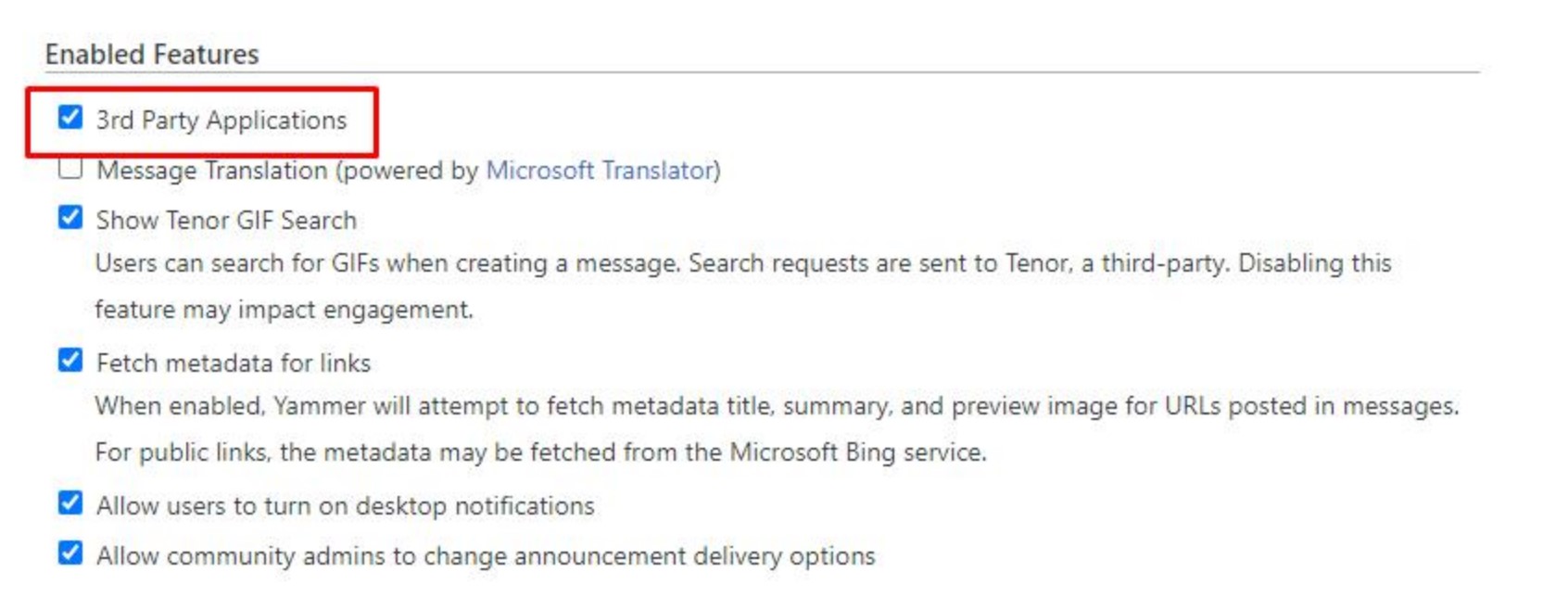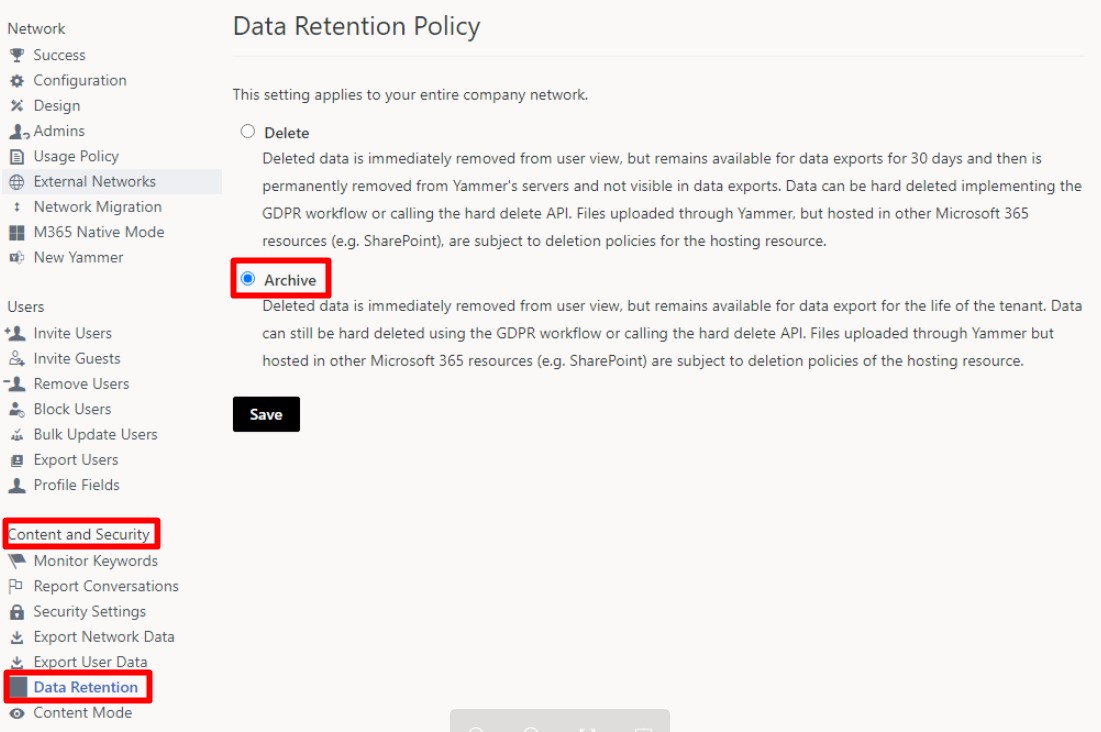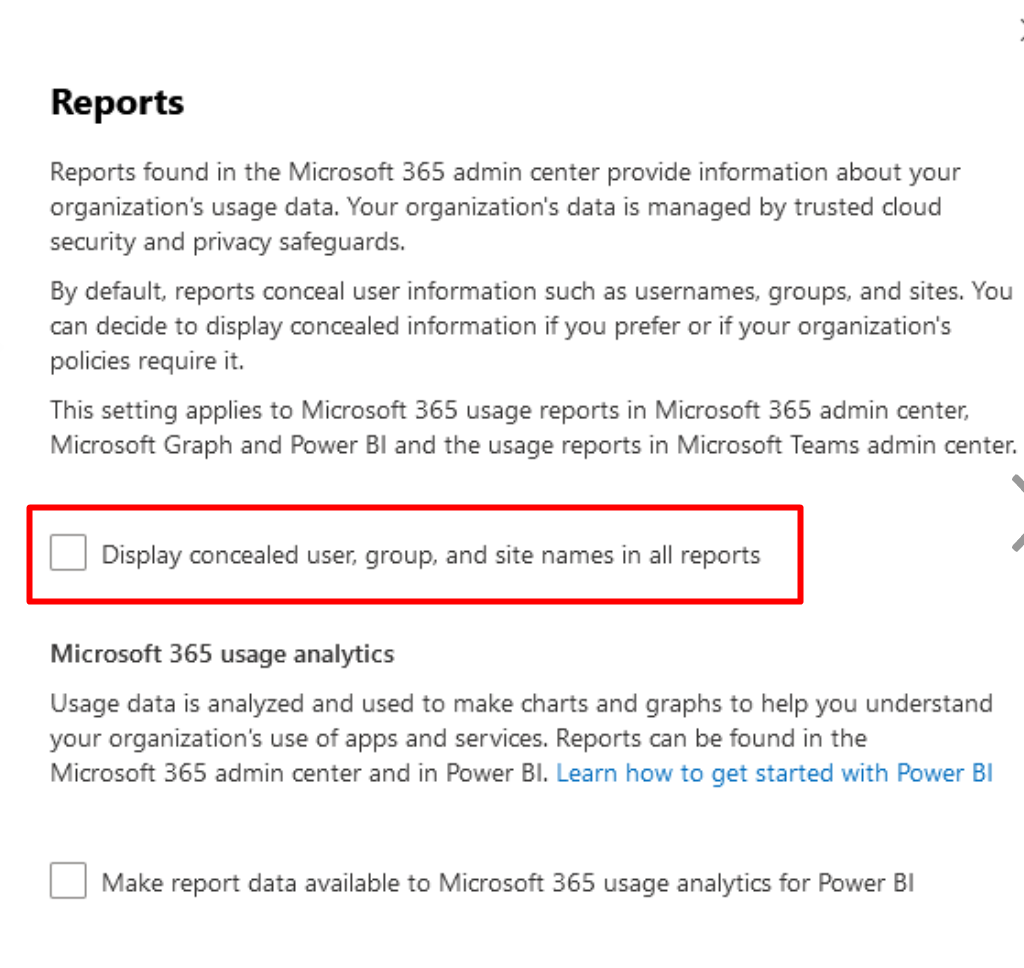Page History
...
At least one user account with a Power BI Pro or Power BI Premium Per User (PPU) license. We highly recommend Power BI Premium Per User (PPU) to benefit from increased Power BI resources, faster report loading and refresh times, and enhanced capabilities for monitoring Power BI capacity and resource usage. To find the optimal Power BI license plan for your organization, you can use this Power BI licensing calculator.
Note: This user account will become the owner of the app workspace in Power BI and will be able to share it with others in the organization and collaborate on reports.
End users who just need to consume reports, do not need a Power BI Pro or a Power BI Premium Per User (PPU) license. You can export reports for them (to CSV, PDF, Excel) or embed the report within SharePoint (using the publish to web - creates a public link to the report).
End users will login with their personal Microsoft 365 accounts to the Power BI web interface to access Power BI reports. There is no need to install Power BI for desktop.Make sure that the user account has MFA disabled.
Make sure that the user account is able to create a new workspace in Power BI.
Power BI Admin Portal > Tenant settings > Workspace settings > enable the Create workspaces (new workspace experience) setting and apply it to your user account.The Power BI dataset size is limited based on your Power BI license. In case the limit is reached, upgrade your Power BI license plan.
The Power BI data processing resources are limited based on your Power BI license. In case resources are exceeded, upgrade your Power BI license plan.
The Power BI dataset is refreshed once a day. Only one dataset is allowed. In case multiple datasets and/or multiple refreshes per day are required, contact us to upgrade your subscription plan.
Support for custom made Power BI reports and measures, as well as integrations with additional data sources will require professional services.
...
Prerequisites for installing the CardioLog Analytics SaaS Tracking Agent
Prerequisites for installing the CardioLog Analytics SaaS Tracking Agent using a SharePoint App
- Prepare a SharePoint global administrator account to create a 'full-trust' SharePoint App.
- Make sure that your tenant allows custom Apps authentication in order for the SharePoint App to securely communicate with the SharePoint API.
Note: In case your tenant has this option disabled and DisableCustomAppAuthentication is set to True (note that it is disabled by default for SharePoint Online tenants created on August 2020 or later), you can execute the following command in SharePoint Online Management Shell in order to enable it:
Code Block Set-SPOTenant -DisableCustomAppAuthentication $false - Make sure that the site collections you would like to track are not locked with NoAccess state.
- If end users are using IE 9/10/11 with Medium-High security level and above, they will have to manually enable the IE Active Scripting option for the appropriate security zone as follows: Open IE -> Tools -> Internet
Options -> Security -> Choose the appropriate security zone (Internet Zone most likely) -> Custom Level... -> Scripting -> Enable the Active Scripting option. Another option is to add the event listener host URL to a IE security zone with Medium or lower security level (e.g. Trusted Sites) or to add the Azure event listener host URL to Trusted Sites. If end users are using IE 9, they will also have to manually enable the Access data sources across domain option as follows: Open IE -> Tools -> Internet Options -> Security -> Choose the relevant security zone (Internet Zone most likely) -> Custom Level... -> Miscellaneous -> Enable the Access data sources across domains option.
Prerequisites for installing the CardioLog Analytics SaaS Tracking Agent using a PowerShell Script
- Prepare a Microsoft Office 365 service account with the following permissions in order to install the CardioLog Analytics SaaS Tracking Agent:
- SharePoint tenant administrator account;
- Site collection administrator (not just administrator) of the app catalog site collection of your tenant;
- Administrator of all the site collections that you are looking forward to include in the CardioLog Analytics SaaS reports.
- Make sure you have PowerShell version 5.1 or higher, with the MSOnline module installed.
Custom scripts should be temporarily allowed for the duration of the installation installation (DenyAddAndCustomizePages should be set to to Disabled), on your App Catalog and on each site collection you wish to monitor, in order to add the JavaScript tracking code and Tracking Agent application (sppkg for modern sites, wsp solution for classic sites).
- Make sure that the site collections you would like to track are not locked with NoAccess state state.
If end users are using IE 9/10/11 with Medium-High security level and above, they will have to manually enable the IE Active Scripting option for the appropriate security zone as follows: Open IE -> Tools -> Internet
Options -> Security -> Choose the appropriate security zone (Internet Zone most likely) -> Custom Level... -> Scripting -> Enable the Active Scripting option. Another option is to add the event listener host URL to a IE security zone with Medium or lower security level (e.g. Trusted Sites) or to add the Azure event listener host URL to Trusted Sites. If end users are using IE 9, they will also have to manually enable the Access data sources across domain option as follows: Open IE -> Tools -> Internet Options -> Security -> Choose the relevant security zone (Internet Zone most likely) -> Custom Level... -> Miscellaneous -> Enable the Access data sources across domains option.
Prerequisites for installing the CardioLog Analytics SaaS Tracking Agent manually
- Prepare a Microsoft Office 365 service account with the following permissions in order to install the CardioLog Analytics SaaS Tracking Agent components:
- SharePoint tenant administrator account;
- Site collection administrator (not just administrator) of the app catalog site collection of your tenant;
- Administrator of all the site collections that you are looking forward to include in the CardioLog Analytics SaaS reports.
Custom scripts should be temporarily allowed for the duration of the installation (DenyAddAndCustomizePages should be set to Disabled), on your App Catalog and on each site collection you wish to monitor, in order to add the JavaScript tracking code and Tracking Agent application (sppkg for modern sites, wsp solution for classic sites).
- Make sure that the site collections you would like to track are not locked with NoAccess state.
- If end users are using IE 9/10/11 with Medium-High security level and above, they will have to manually enable the IE Active Scripting option for the appropriate security zone as follows: Open IE -> Tools -> Internet
Options -> Security -> Choose the appropriate security zone (Internet Zone most likely) -> Custom Level... -> Scripting -> Enable the Active Scripting option. Another option is to add the event listener host URL to a IE security zone with Medium or lower security level (e.g. Trusted Sites) or to add the Azure event listener host URL to Trusted Sites. If end users are using IE 9, they will also have to manually enable the Access data sources across domain option as follows: Open IE -> Tools -> Internet Options -> Security -> Choose the relevant security zone (Internet Zone most likely) -> Custom Level... -> Miscellaneous -> Enable the Access data sources across domains option.
Prerequisites for SharePoint On-Prem
Prerequisites for installing the CardioLog Analytics SaaS Power BI Reports
At least one user account with a Power BI Pro or Power BI Premium Per User (PPU) license. We highly recommend Power BI Premium Per User (PPU) to benefit from increased Power BI resources, faster report loading and refresh times, and enhanced capabilities for monitoring Power BI capacity and resource usage. To find the optimal Power BI license plan for your organization, you can use this Power BI licensing calculator.
Note: This user will become the owner of the app workspace in Power BI and will be able to share it with others in the organization and collaborate on reports.
End users who just need to consume reports, do not need a Power BI Pro or a Power BI Premium Per User (PPU) license. You can export reports for them (to CSV, PDF, Excel) or embed the report within SharePoint (using the publish to web - creates a public link to the report).End users will login to the Power BI web interface to access Power BI reports. There is no need to install Power BI for desktop.
Make sure that the user account has MFA disabled.
Make sure that the user account is able to create a new workspace in Power BI.
Power BI Admin Portal > Tenant settings > Workspace settings > enable the Create workspaces (new workspace experience) setting and apply it to your user account.The Power BI dataset size is limited based on your Power BI license. In case the limit is reached, upgrade your Power BI license plan.
The Power BI data processing resources are limited based on your Power BI license. In case resources are exceeded, upgrade your Power BI license plan.
The Power BI dataset is refreshed once a day. Only one dataset is allowed. In case multiple datasets and/or multiple refreshes per day are required, contact us to upgrade your subscription plan.
Support for custom made Power BI reports and measures, as well as integrations with additional data sources will require professional services.
...
- Prepare a user account with the following permissions in order to install the CardioLog Analytics SaaS Tracking Agent:
- SharePoint farm administrator;
- A local administrator on the SharePoint central admin server and WFE servers.
- Make sure you have PowerShell version 5.1 or higher.
- For customers with SharePoint 2019 modern sites,
- Prepare a user account that is a member of the sites Owners group and has Full Control permissions on the App Catalog.
- Verify your environment supports using Apps for SharePoint 2019 and enable Apps for your farm:
- Go to the SharePoint Central Administration.
- Navigate to Apps and Configure Store Settings.
- Make sure you have the App Purchases enabled.
SharePoint Central Administration > Apps > Configure Store Settings > App Purchases > Select Yes for Should end users be able to get apps from the SharePoint Store?
- Go to the SharePoint Central Administration.
- If end users are using IE 9/10/11 with Medium-High security level and above, they will have to manually enable the IE Active Scripting option for the appropriate security zone as follows: Open IE -> Tools -> Internet Options -> Security -> Choose the appropriate security zone (Internet Zone most likely) -> Custom Level... -> Scripting -> Enable the Active Scripting option. Another option is to add the Azure event listener host URL to Trusted Sites. If end users are using IE 9, they will also have to manually enable the Access data sources across domain option as follows: Open IE -> Tools -> Internet Options -> Security -> Choose the relevant security zone (Internet Zone most likely) -> Custom Level... -> Miscellaneous -> Enable the Access data sources across domains option.
Prerequisites for Viva Engage (Yammer)
- A dedicated service account that is a Verified Admin in the Yammer network.
- At least one user account with a Power BI Pro or Power BI Premium Per User (PPU) license (the Yammer reports are displayed in Power BI). This user will become the owner of the app workspace in Power BI and will be able to share it with others in the organization and collaborate on reports.
- Enable 3rd Party Applications (to install the CardioLog Analytics SaaS app from the Yammer Apps Directory)
- Log on to Yammer with a verified admin and click on the gear icon to open Settings.
- Settings > Network Admin > Network > Configuration > Enabled Features > select 3rd Party Applications.
- Log on to Yammer with a verified admin and click on the gear icon to open Settings.
- Enable Archive data retention policy (to import data about deleted content).
- Log on to Yammer with a verified admin and click on the gear icon to open Settings.
- Settings > Network Admin > Content and Security > Data Retention > select Archive option.
- Enable Private Content mode (to import data about private groups)
- Log on to Yammer with a verified admin and click on the gear icon to open Settings.
- Settings > Network Admin > Content and Security > Content Mode > select Private Content mode and click Save.
- Disable concealed user, group, and site names (to import actual user names).
- Log on to Microsoft 365 admin center.
- Go to Settings > Org settings > Reports.
- Clear the Display concealed user, group, and site names in all reports option.
...