At least one user account with a Power BI Pro or Power BI Premium Per User (PPU) license. We highly recommend Power BI Premium Per User (PPU) to benefit from increased Power BI resources, faster report loading and refresh times, and enhanced capabilities for monitoring Power BI capacity and resource usage. To find the optimal Power BI license plan for your organization, you can use this Power BI licensing calculator.
Note: End users who only need to consume reports do not require a Power BI license. You can share reports with them in exported formats, such as CSV, PDF, or Excel, or embed them within SharePoint using the "publish to web" feature (which generates a public link to the report). End users can access Power BI reports by logging in with their personal Microsoft 365 accounts via a web browser. Installing Power BI Desktop is not required.
An account with Global Admin permissions is required to perform the following actions:
Grant Permissions to the CardioLog Analytics Power BI Connector Azure Entra ID (Azure AD) App to enable the app to connect to your organization's Power BI environment. The app is automatically created after connecting to Power BI in the configuration page.
Create a new security group in Azure Entra ID (Azure AD) - Microsoft Azure Portal > Azure Entra ID > Groups > New Group
Add the CardioLog Analytics Power BI Connector app registration as a member in the newly created security group.
Allow the app to use the Power BI API - Power BI Admin Portal > Tenant Settings > Developer Settings > Enable Service principals can use Fabric APIs, select Specific security groups and add the previously created group.
Create a new CardioLog Analytics SaaS workspace in Power BI - Power BI Admin Portal > Tenant settings > Workspace settings > enable the Create workspaces (new workspace experience) setting.
Add the app as an Admin on the workspace - Power BI > Workspaces > CardioLog Analytics SaaS > Manage access > Add people or groups > add the created security group and assign the Admin role.
The Power BI dataset size is limited based on your Power BI license. In case the limit is reached, upgrade your Power BI license plan.
The Power BI data processing resources are limited based on your Power BI license. In case resources are exceeded, upgrade your Power BI license plan.
The Power BI dataset is refreshed once a day. Only one dataset is allowed. In case multiple datasets and/or multiple refreshes per day are required, contact us to upgrade your subscription plan.
Support for custom made Power BI reports and measures, as well as integrations with additional data sources will require professional services.
The URL of the SharePoint admin center of the SharePoint tenant you will be setting CardioLog Analytics on.
An account with Microsoft 365 Global Admin permissions is required in order to install the CardioLog Analytics SaaS App.
Note: In case your tenant has this option disabled and DisableCustomAppAuthentication is set to True (note that it is disabled by default for SharePoint Online tenants created on August 2020 or later), you can execute the following command in SharePoint Online Management Shell in order to enable it:
Set-SPOTenant -DisableCustomAppAuthentication $false |
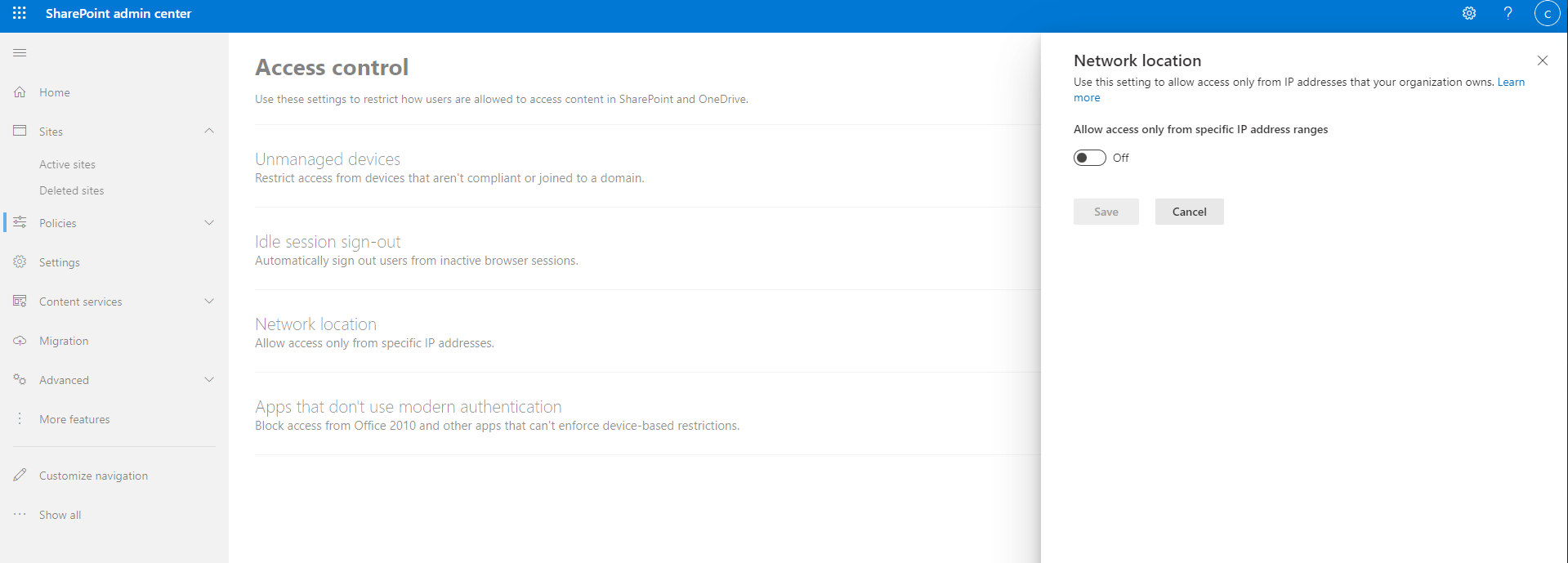
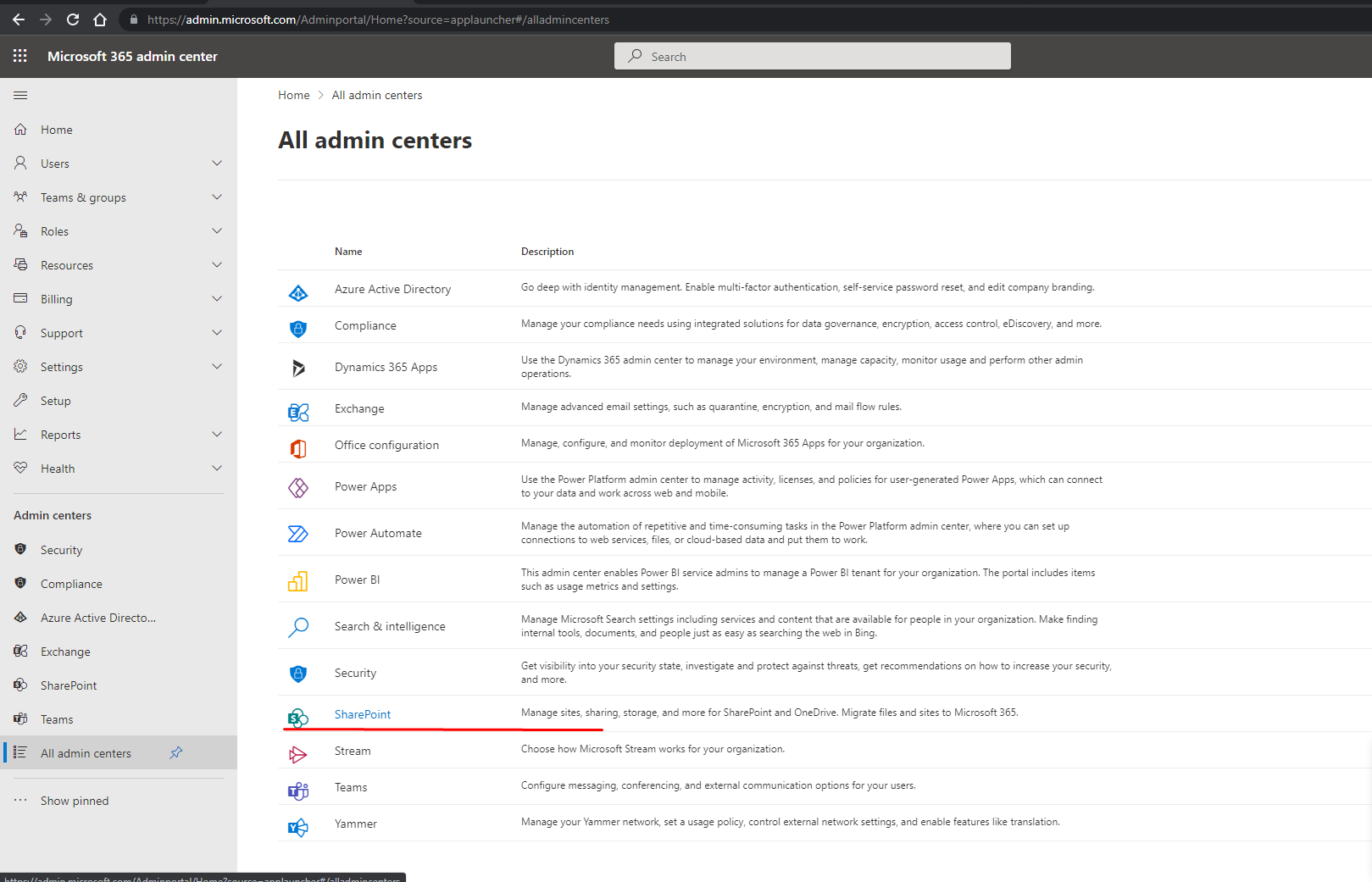
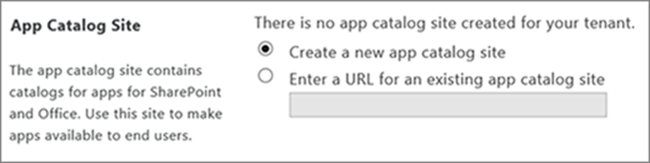
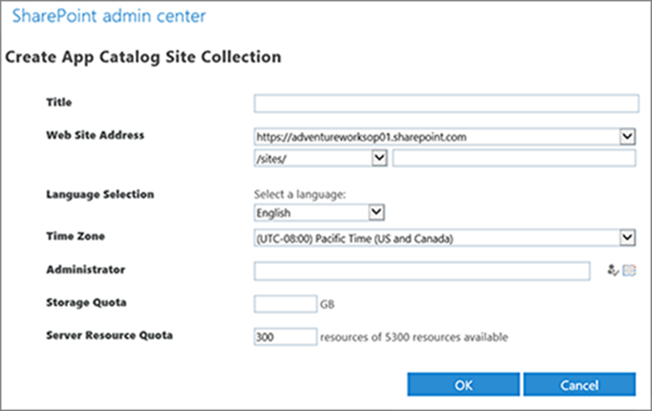
Note: In case your tenant has this option disabled and DisableCustomAppAuthentication is set to True (note that it is disabled by default for SharePoint Online tenants created on August 2020 or later), you can execute the following command in SharePoint Online Management Shell in order to enable it:
Set-SPOTenant -DisableCustomAppAuthentication $false |
Custom scripts should be temporarily allowed for the duration of the installation (DenyAddAndCustomizePages should be set to Disabled), on your App Catalog and on each site collection you wish to monitor, in order to add the JavaScript tracking code and Tracking Agent application (sppkg for modern sites, wsp solution for classic sites).
Make sure that the site collections you would like to track are not locked with NoAccess state.
Custom scripts should be temporarily allowed for the duration of the installation (DenyAddAndCustomizePages should be set to Disabled), on your App Catalog and on each site collection you wish to monitor, in order to add the JavaScript tracking code and Tracking Agent application (sppkg for modern sites, wsp solution for classic sites).
| Note: Tracking PnP Search in SharePoint Online requires an additional license and is not included out-of-the-box. |
Supported Versions:
PnP Search version 4.7
PnP Search version 4.13
Supported Controls:
Search control
Search Results control
Supported Layouts in the Search Results Control:
List
Details List
At least one user account with a Power BI Pro or Power BI Premium Per User (PPU) license. We highly recommend Power BI Premium Per User (PPU) to benefit from increased Power BI resources, faster report loading and refresh times, and enhanced capabilities for monitoring Power BI capacity and resource usage. To find the optimal Power BI license plan for your organization, you can use this Power BI licensing calculator.
Note: End users who only need to consume reports do not require a Power BI license. You can share reports with them in exported formats, such as CSV, PDF, or Excel, or embed them within SharePoint using the "publish to web" feature (which generates a public link to the report). End users can access Power BI reports by logging in with their personal Microsoft 365 accounts via a web browser. Installing Power BI Desktop is not required.
An account with Global Admin permissions is required to perform the following actions:
Grant Permissions to the CardioLog Analytics Power BI Connector Azure Entra ID (Azure AD) App to enable the app to connect to your organization's Power BI environment. The app is automatically created after connecting to Power BI in the configuration page.
Create a new security group in Azure Entra ID (Azure AD) - Microsoft Azure Portal > Azure Entra ID > Groups > New Group
Add the CardioLog Analytics Power BI Connector app registration as a member in the newly created security group.
Allow the app to use the Power BI API - Power BI Admin Portal > Tenant Settings > Developer Settings > Enable Service principals can use Fabric APIs, select Specific security groups and add the previously created group.
Create a new CardioLog Analytics SaaS workspace in Power BI - Power BI Admin Portal > Tenant settings > Workspace settings > enable the Create workspaces (new workspace experience) setting.
Add the app as an Admin on the workspace - Power BI > Workspaces > CardioLog Analytics SaaS > Manage access > Add people or groups > add the created security group and assign the Admin role.
The Power BI dataset size is limited based on your Power BI license. In case the limit is reached, upgrade your Power BI license plan.
The Power BI data processing resources are limited based on your Power BI license. In case resources are exceeded, upgrade your Power BI license plan.
The Power BI dataset is refreshed once a day. Only one dataset is allowed. In case multiple datasets and/or multiple refreshes per day are required, contact us to upgrade your subscription plan.
Support for custom made Power BI reports and measures, as well as integrations with additional data sources will require professional services.
Access from the CardioLog Analytics SaaS Azure network to the customer’s SharePoint On-Premise API is required. The access method can be configured based on the customer’s preference and security policies, such as:
For more details, please contact Intlock Support.
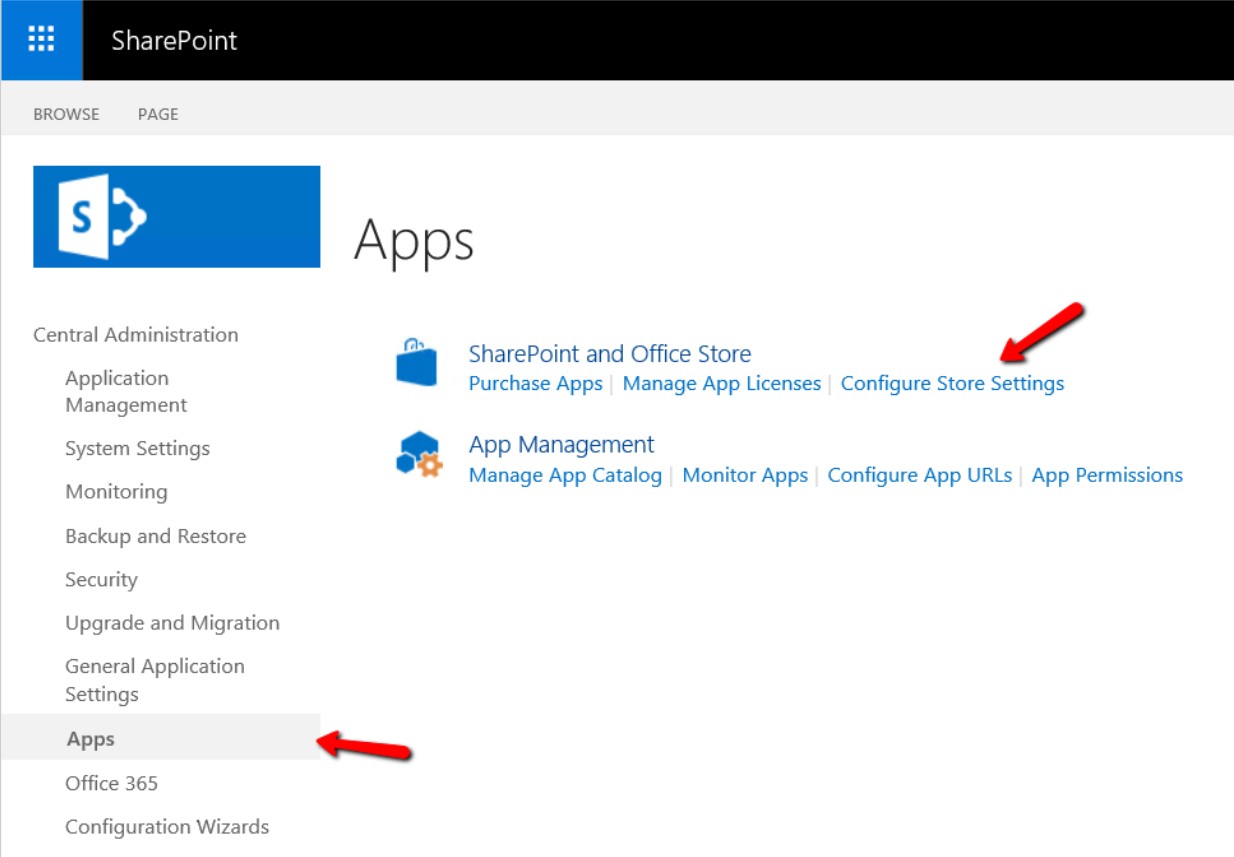
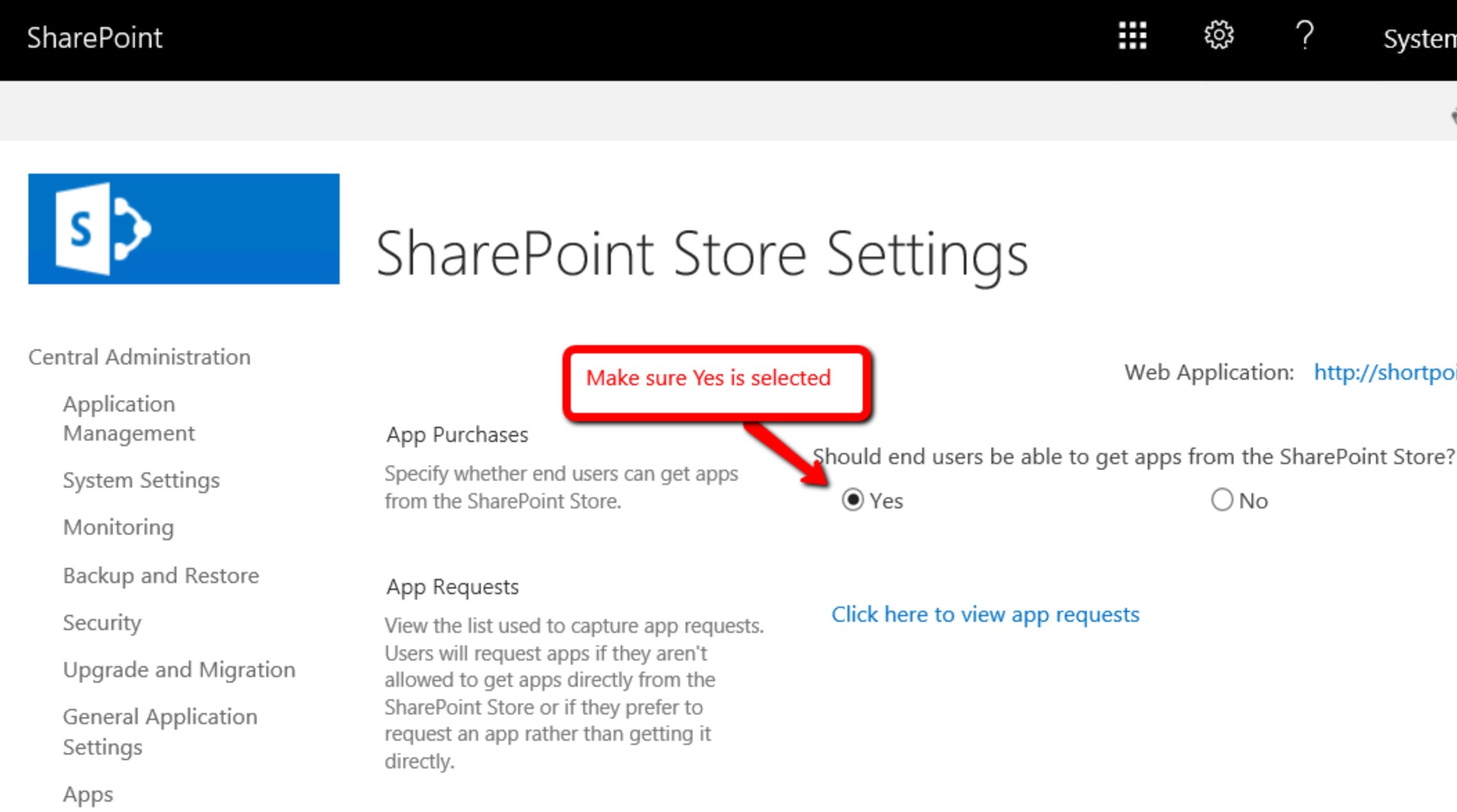
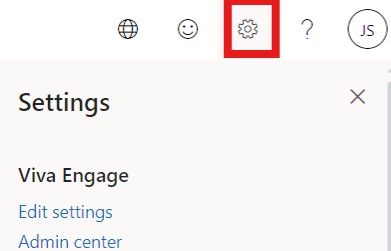
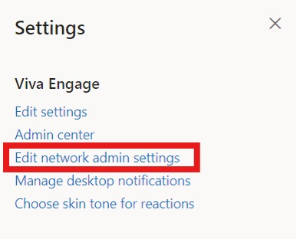
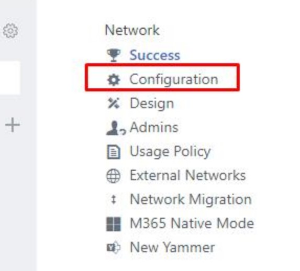
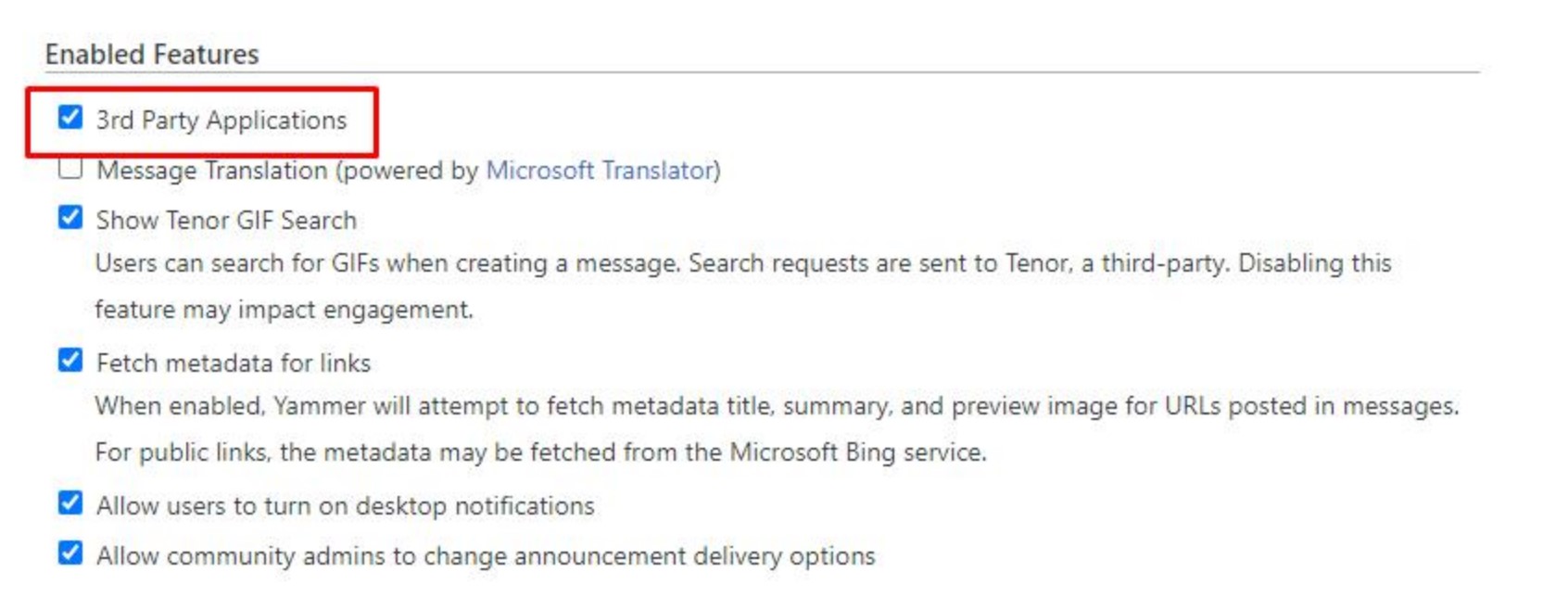
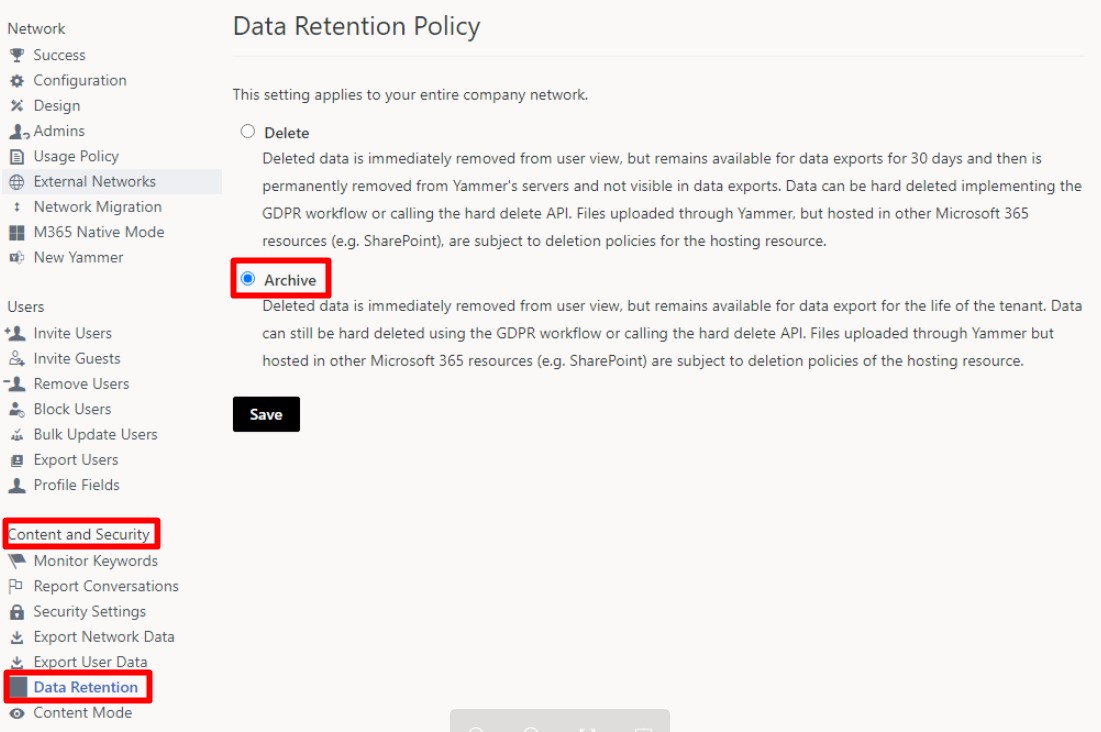
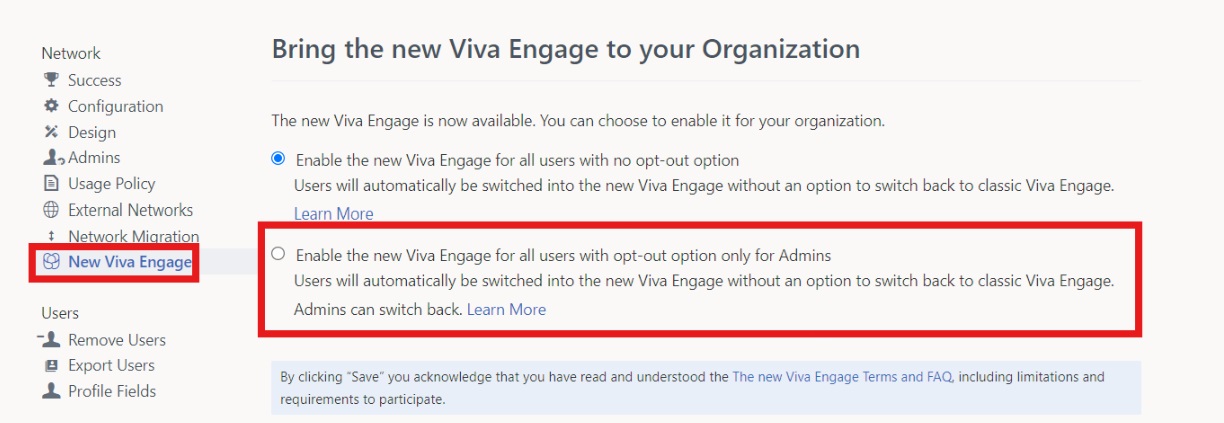
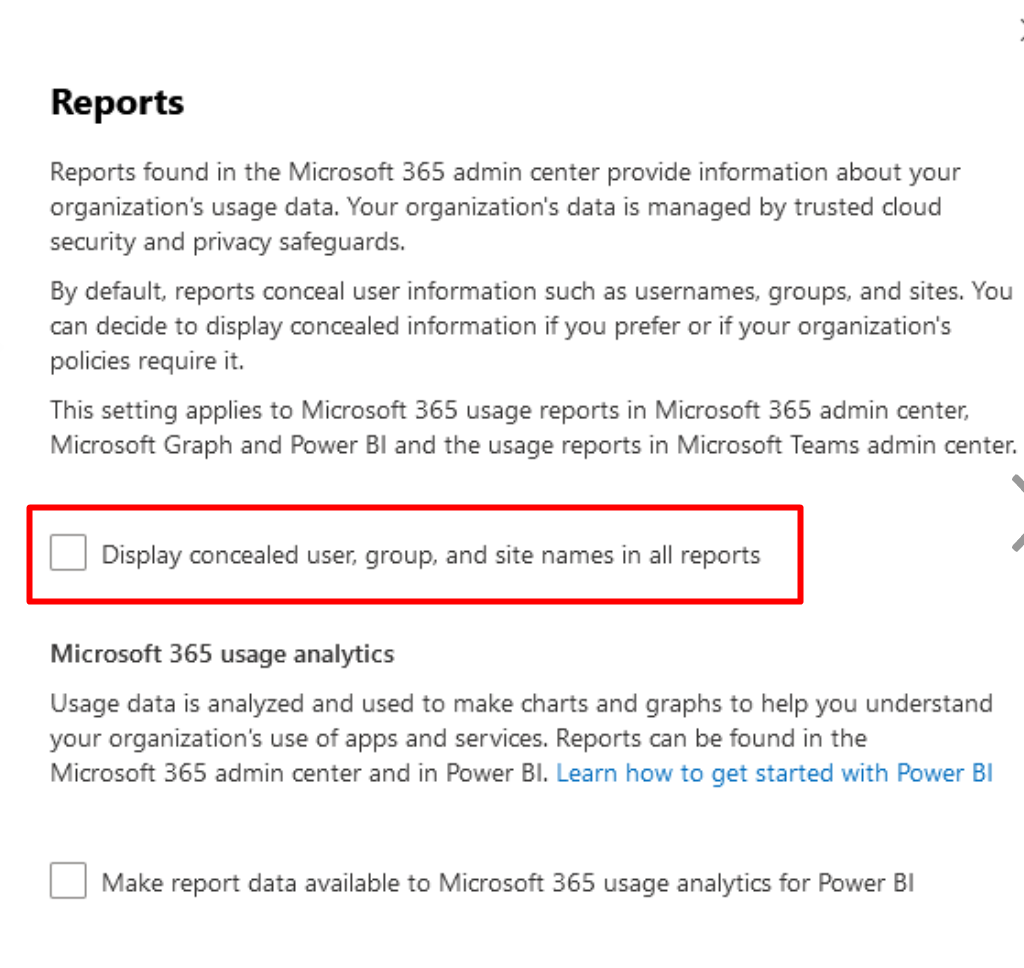
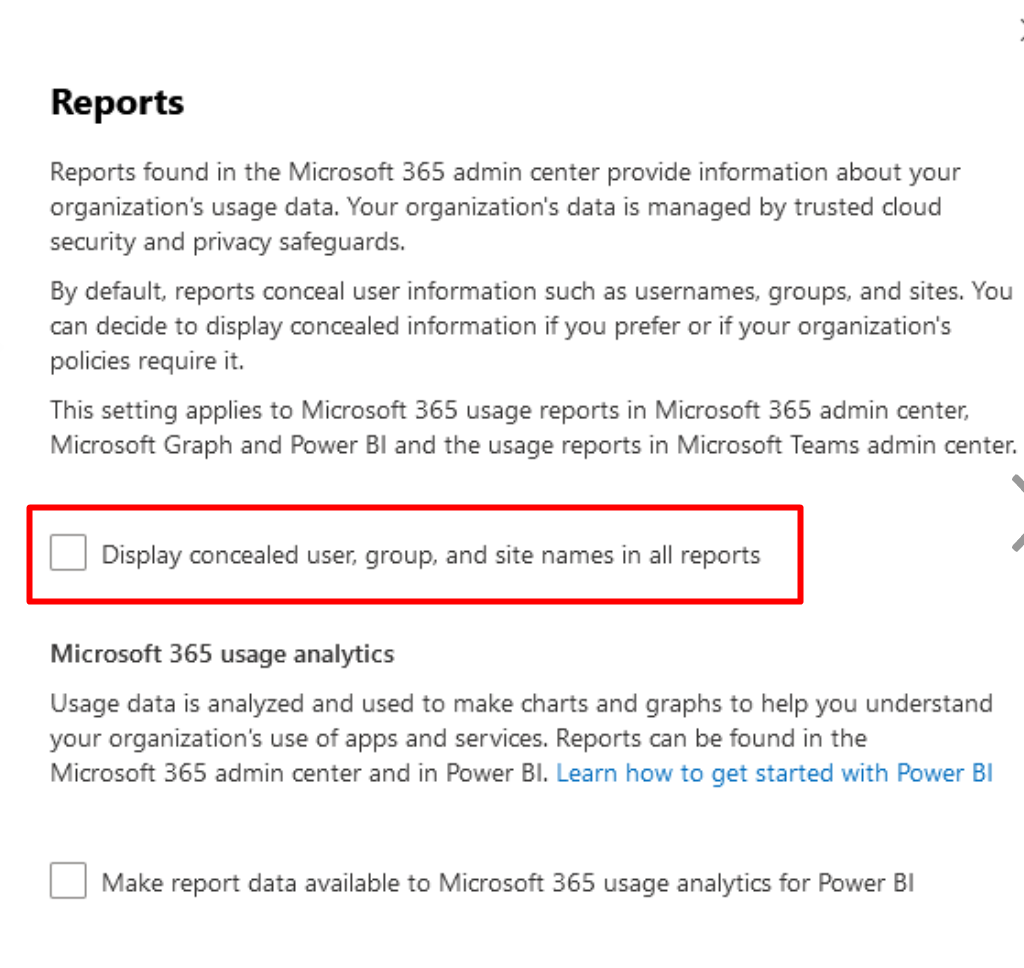
Note: Intlock supports merely products and/or solutions within third party vendor’s Mainstream Support policy, including but not limited to Windows (OS), Windows Server, SQL Server databases, browsers, etc. Intlock support for products and/or solutions under third party vendor’s Extended Support policy, might requires further efforts based on professional services, which will be priced separately by Intlock upon Client’s request. Intlock at its sole discretion might not provide any support services whatsoever to any third party vendor products and/or solutions that are not being included under third party vendors' Mainstream or Extended Support policies.